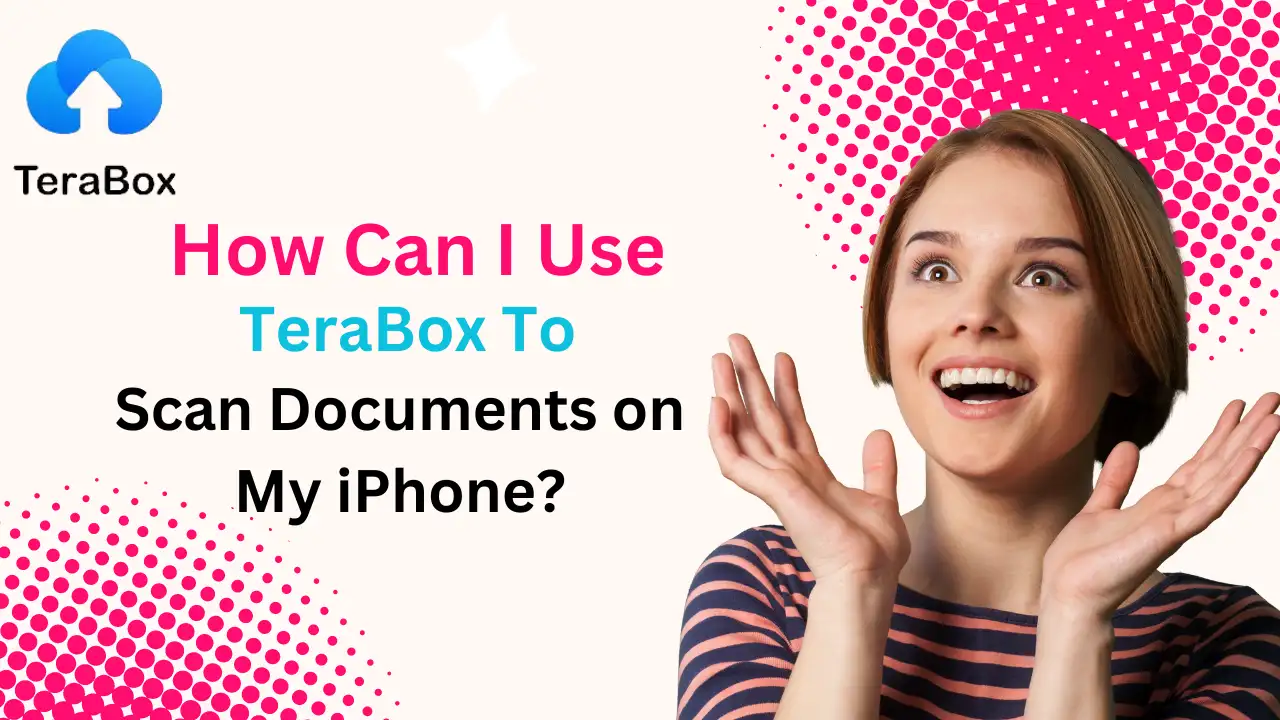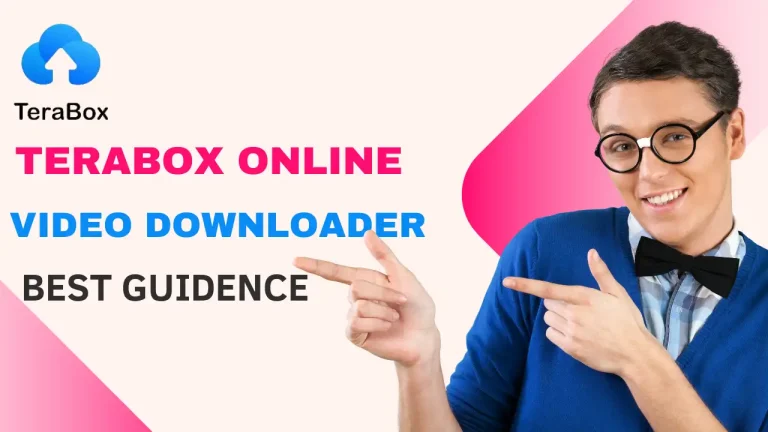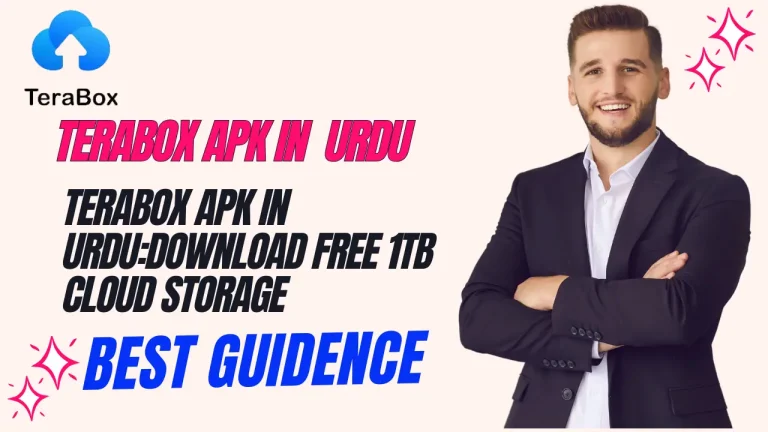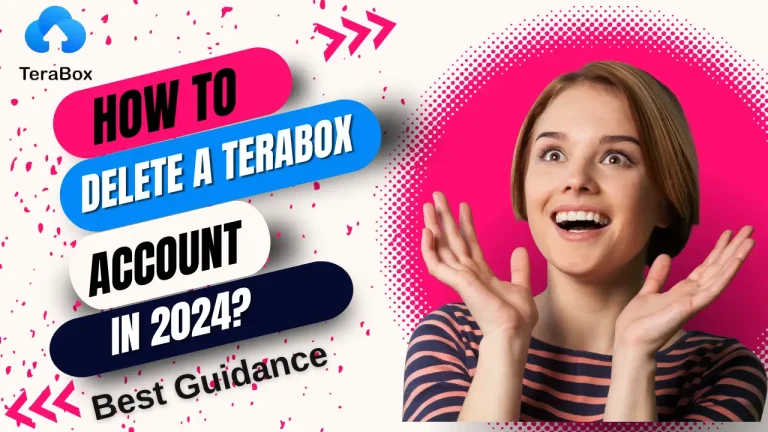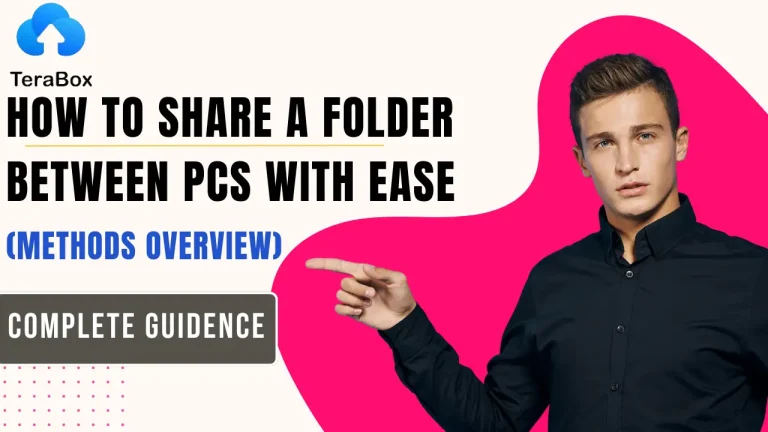How Can I Use TeraBox to Scan Documents on My iPhone?
Using your iPhone to scan documents is a simple method to turn tangible objects into digital ones. Crucial receipts, school worksheets, and family photographs may all be properly organized in the cloud, and your paper clutter may be reduced with the correct scanning program and a few easy steps.
Imagine being able to scan documents with a free cloud storage solution that also makes room on your device for quick access from anywhere using a desktop computer, laptop, or other mobile devices. That seems like a no-brainer. That’s what TeraBox provides, however. Let’s look at how to use TeraBox to scan documents on your iPhone quickly and easily.
When Is It Appropriate to Use a Scanner?
- How can TeraBox be used to scan documents on an iPhone?
- Where can I locate TeraBox-scanned documents?
- Extra Options for Document Scanning
- When Is a Scanner Useful?
- What situations make you want to grab a scanner?
To put it simply, a scanner is useful anytime you wish to transform an actual paper document into a digital version
1. Vintage family pictures
2. Journal entries
3. Passports and IDs
4. Documentation related to insurance
5. Transcripts and school forms
6. Contractual agreements
7. Bank documents
8. Health-related documents
You can easily turn paper documents into digital files that are organized with the correct scanning app. Thank goodness, TeraBox can now scan straight from your iPhone’s cameras to your cloud storage.
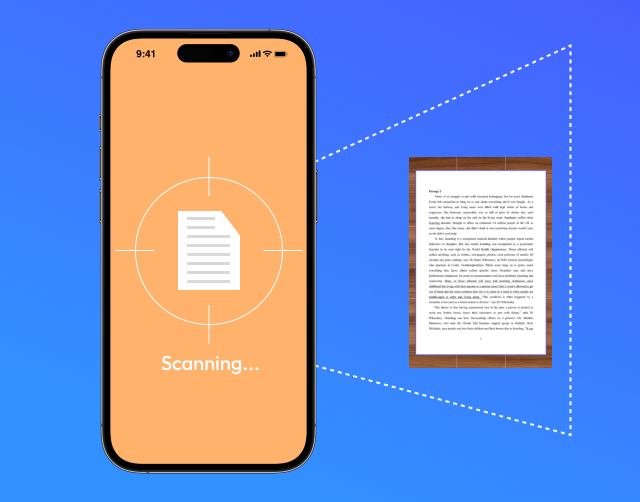
Scanning
To get started, just take these easy steps:
1. Install TeraBox on your iPhone by downloading it from the App Store.
2. To begin scanning, use the “+” button and choose “Scan File.”
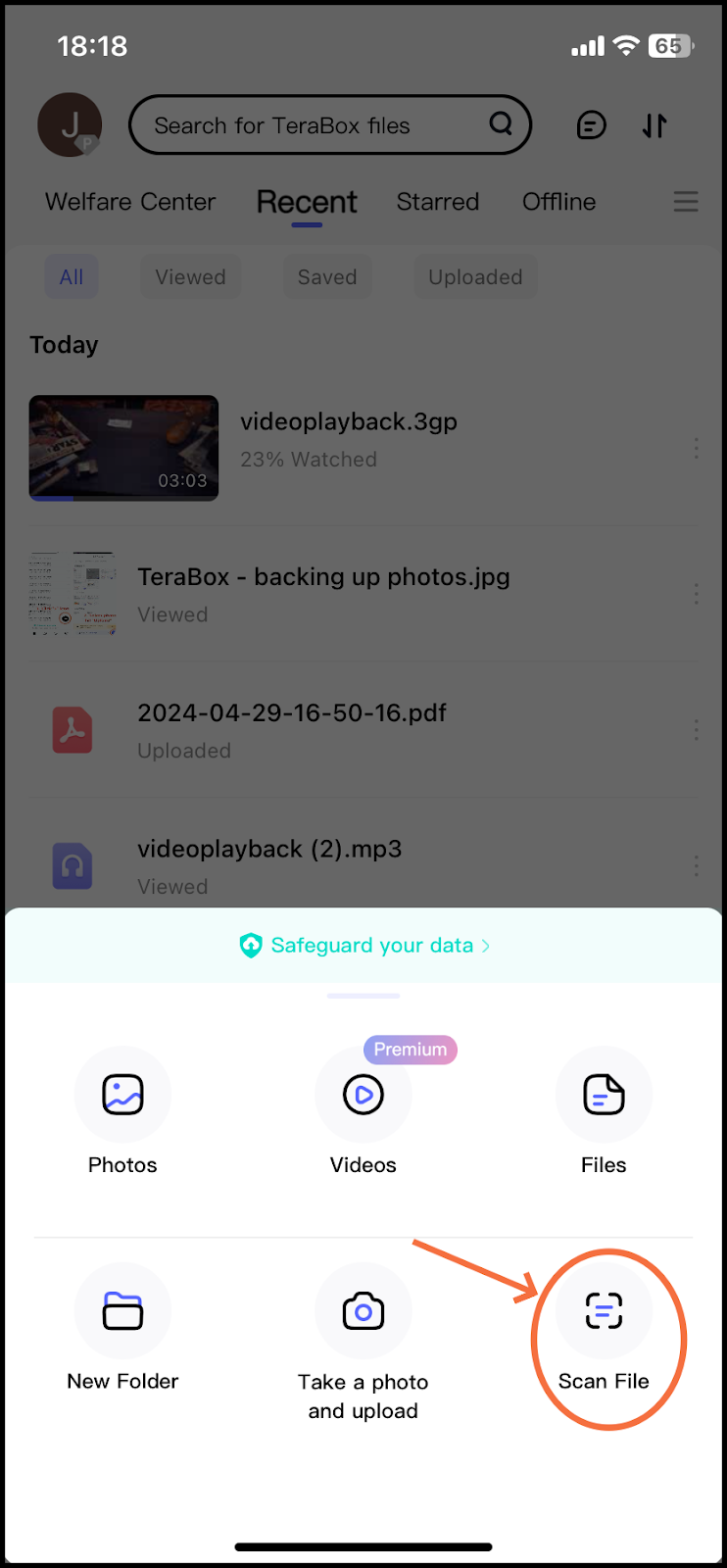
3. Using your TeraBox, take a photo of the content you wish to scan.
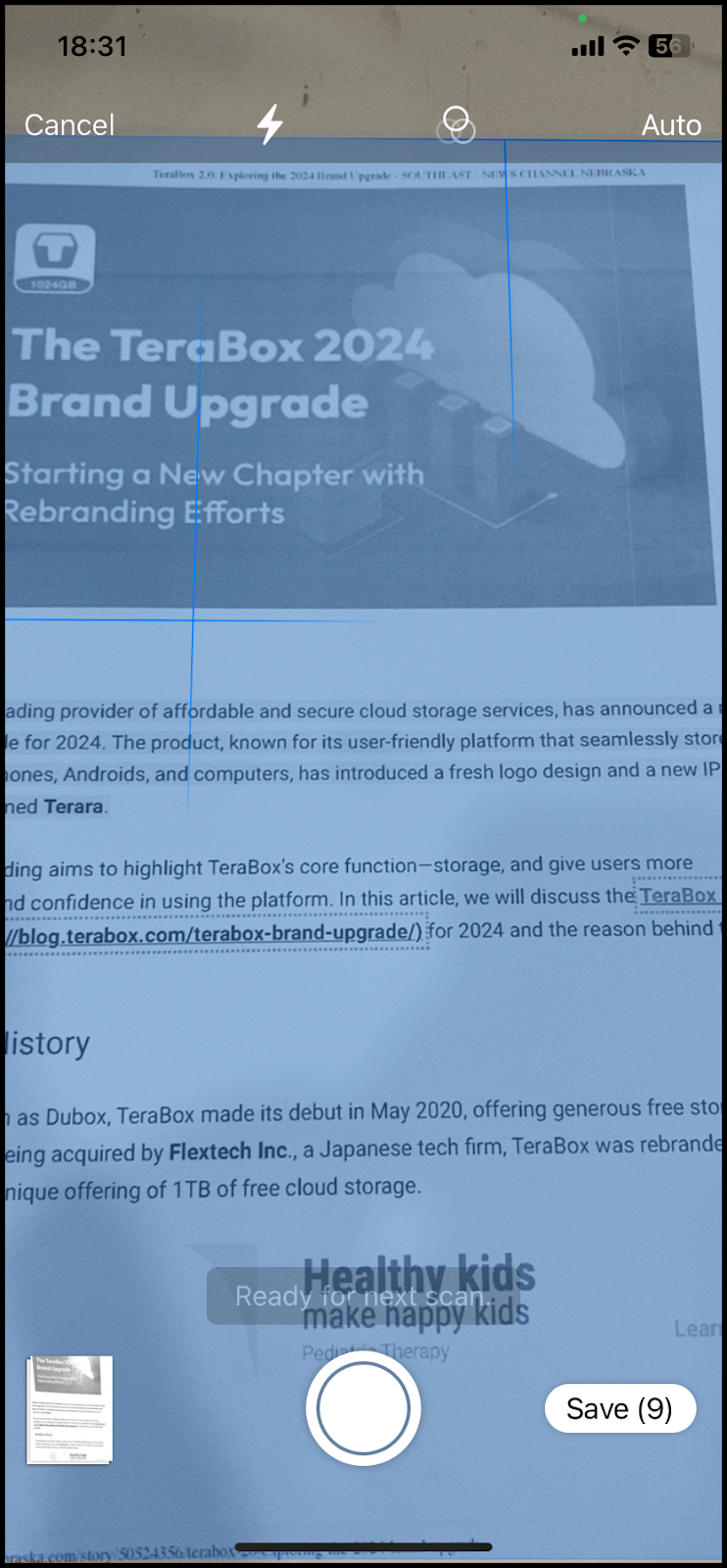
4. You may alter the image by cropping, rotating, applying filters, or capturing a new one if necessary.
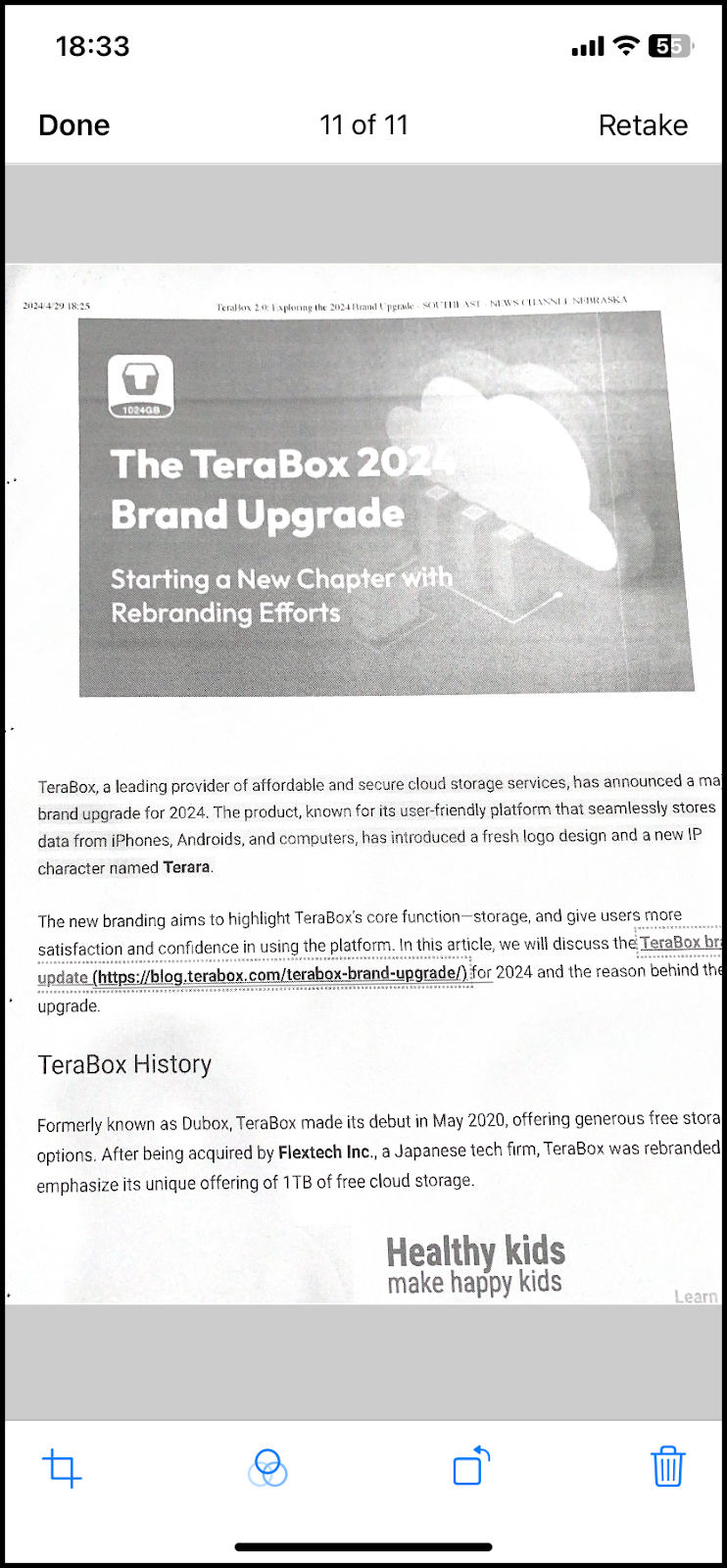
5. To verify the scan, if you’re satisfied, click “Save.”
6. After that, you can select the appropriate file format and quality, as well as give the scanned file a name.
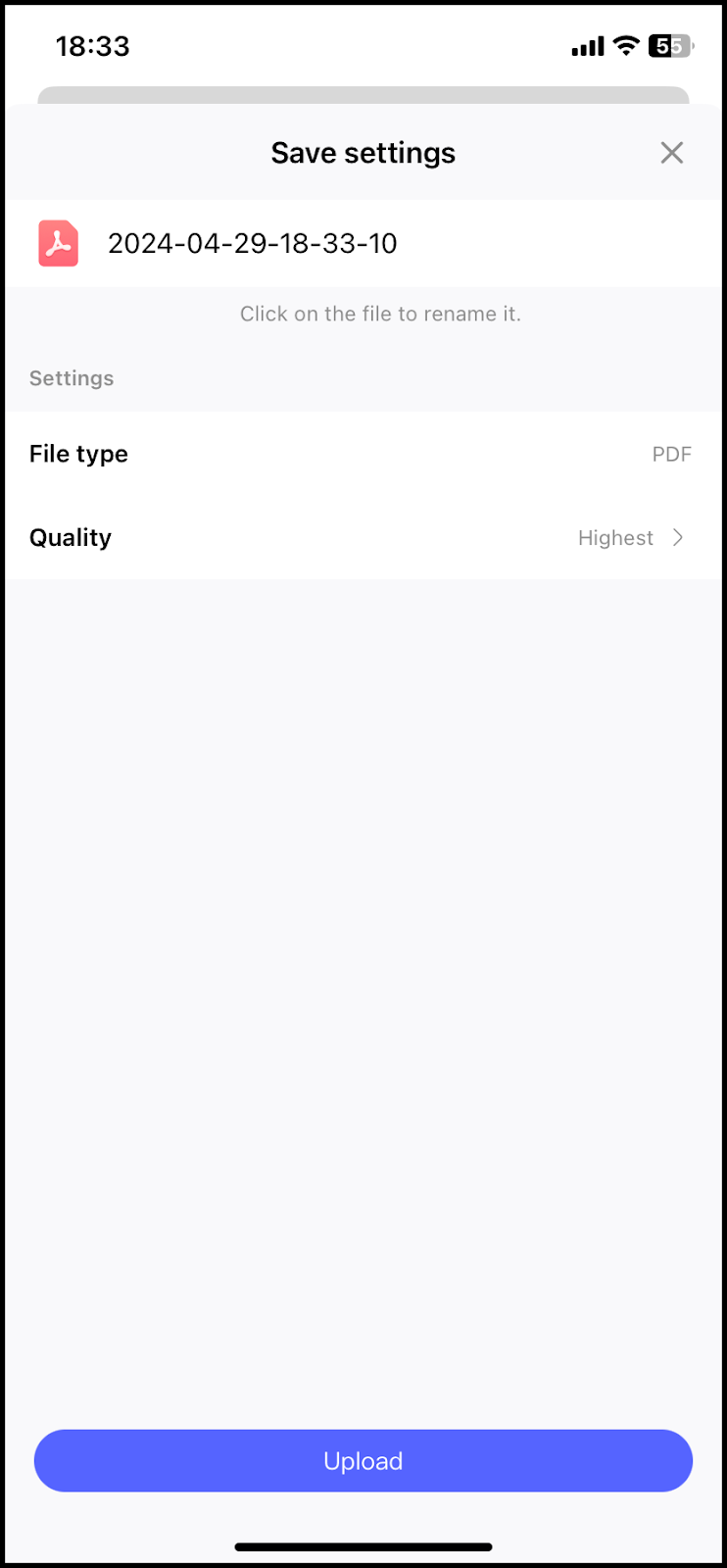
7. Select “Upload” from the menu at the bottom of the screen once the scan is finished.
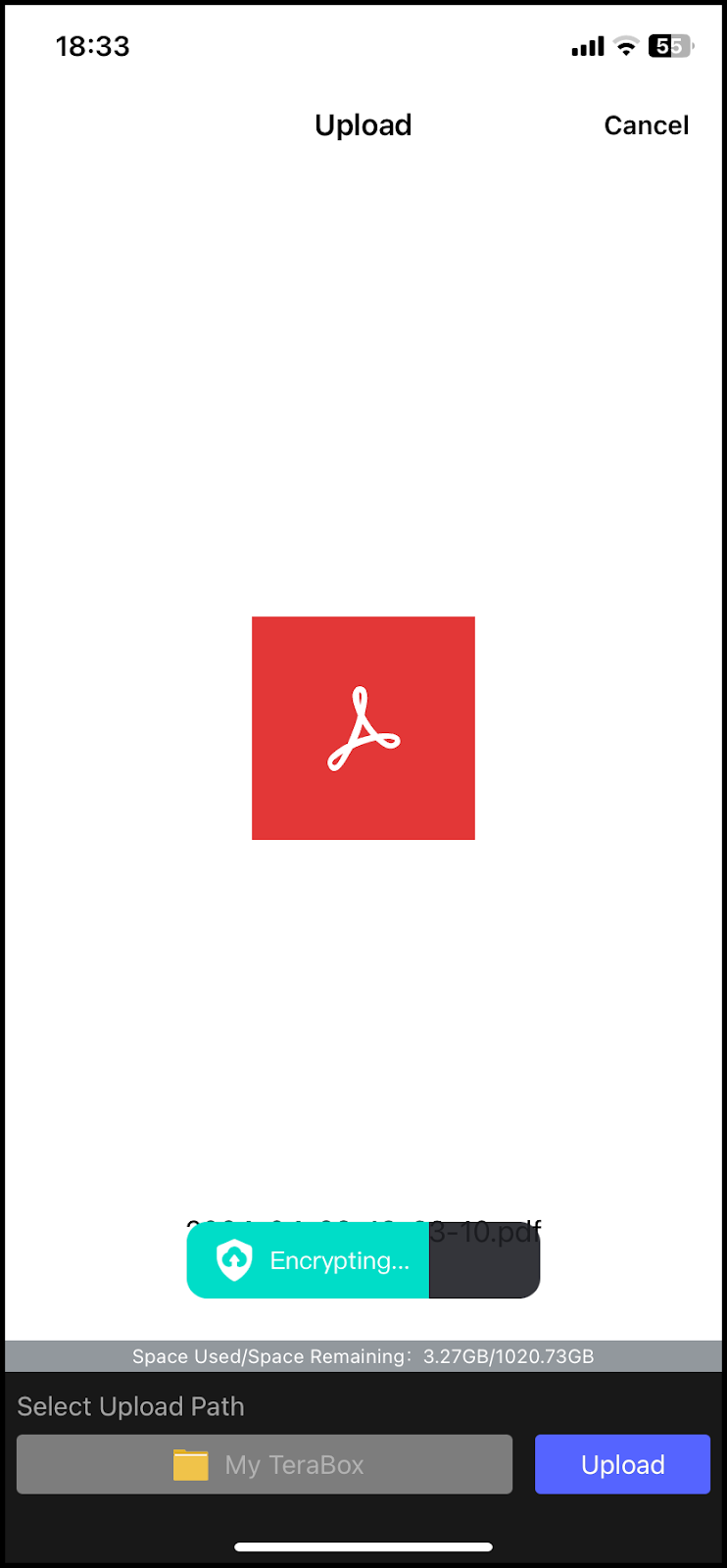
8. TeraBox will now store your scanned file.
As of right now, TeraBox can only scan documents on iOS. We’re actively developing an Android version of this functionality as well.
Where can I locate TeraBox scanned documents?
After scanning paper documents into TeraBox, you’ll need to know how to locate and retrieve those digital files with ease. Here are two easy methods:
1. Open the folder where you kept them.
2. Look for uploads in the “Transfer List.”
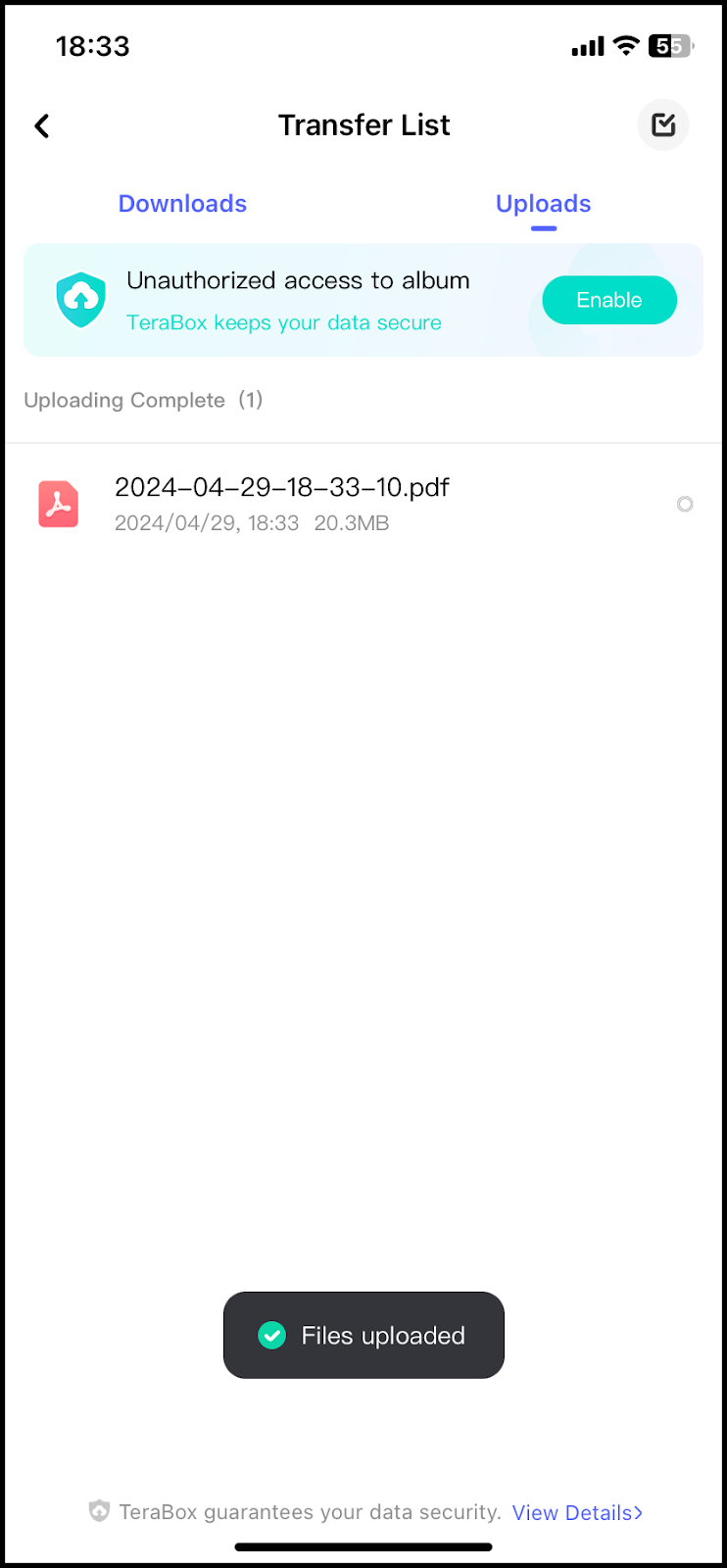
Extra Options for Document Scanning
Although TeraBox’s in-app scanning is fairly intuitive, you can also attempt the following alternate scanning techniques:
- More sophisticated tools for editing and OCR features for extracting text from photos into editable format are provided by scanning programs such as Genius Scan.
- Thick papers, like bills or receipts, can be challenging to properly scan with a phone camera alone. However, you can get higher-quality scans of these documents by using a real scanner that is linked to your computer.
- If you scan straight to the Photos app and then import from there into TeraBox, you may create a local backup copy in case the upload is interrupted by network problems.
Employing TeraBox is like receiving two for the price of one, even when other scanners are excellent. In addition to automatically backing up your phone files, which relieves storage pressure, you may save and watch videos, stream them online, and listen to music simultaneously with it.
Keeping Your Images Safe
Your iPhone can convert paper documents into digital files that are well-organized with a few simple taps. Additionally, cloud storage from TeraBox ensures that your scanned documents are safely stored and easily accessible whenever you need them. You can put an end to your concerns about losing important papers or filling up your device with too much data.
Therefore, why accept anything less? Choose wisely and begin scanning with TeraBox right now.