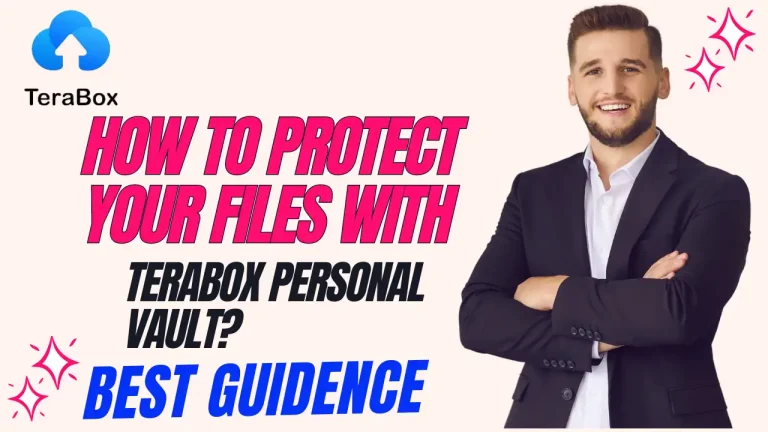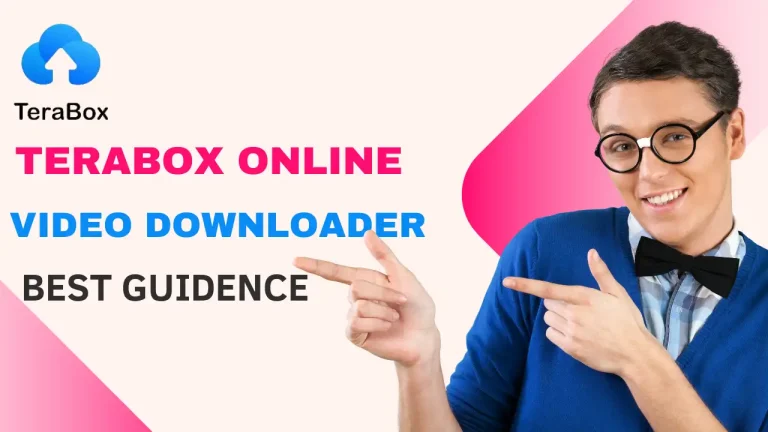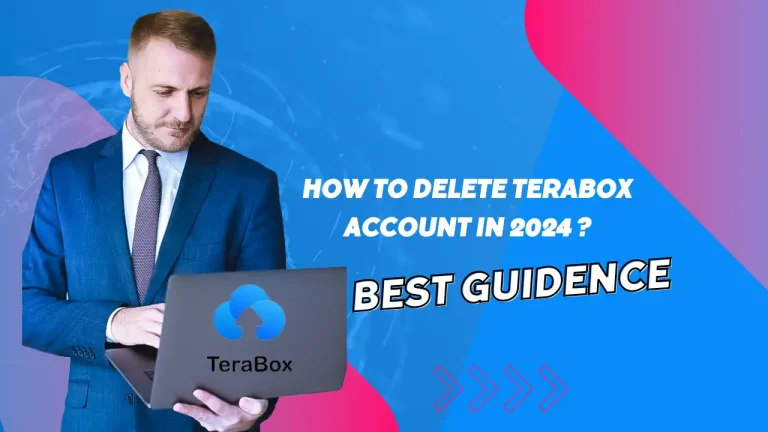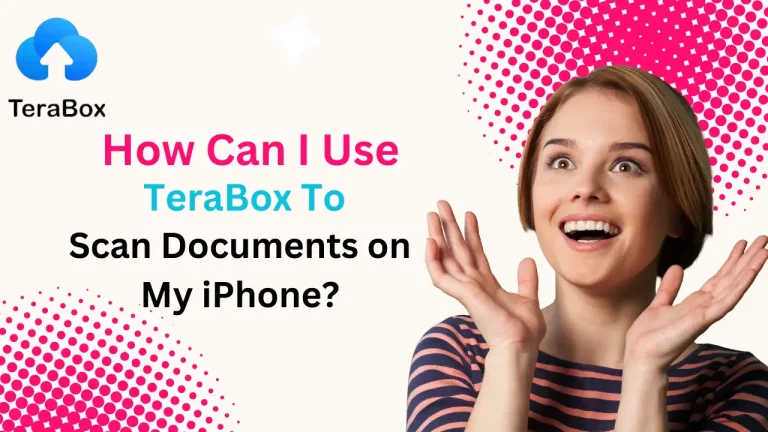How to Change Audio Language in Tera box? Easy Method in 2025
Many TeraBox customers frequently wonder how to change the audio language in Videos That Include Alternate Audio Tracks. After all, being able to switch between audio languages with ease is essential for an immersive and customized watching experience.
We’ll walk you through the steps of changeTeraBox’s audio language in this post so you can easily enjoy the material in the language of your choice. We will also look at the planned features to further establish TeraBox as the best option for free cloud storage and video playback. Now, let’s begin utilizing all of TeraBox’s audio language settings!
How Can I Change the TeraBox Audio Language?
Playing your favorite movies and TV series stored on the cloud has been easier with TeraBox, an online storage service that also functions as a video player. Following these four easy steps, you can easily adjust the audio language settings to improve your viewing experience.
Step 1: Tap the symbol in the lower right corner to play your video in landscape mode.
Step 2: To open the audio track switch menu, click the three dots in the upper right corner of the screen.
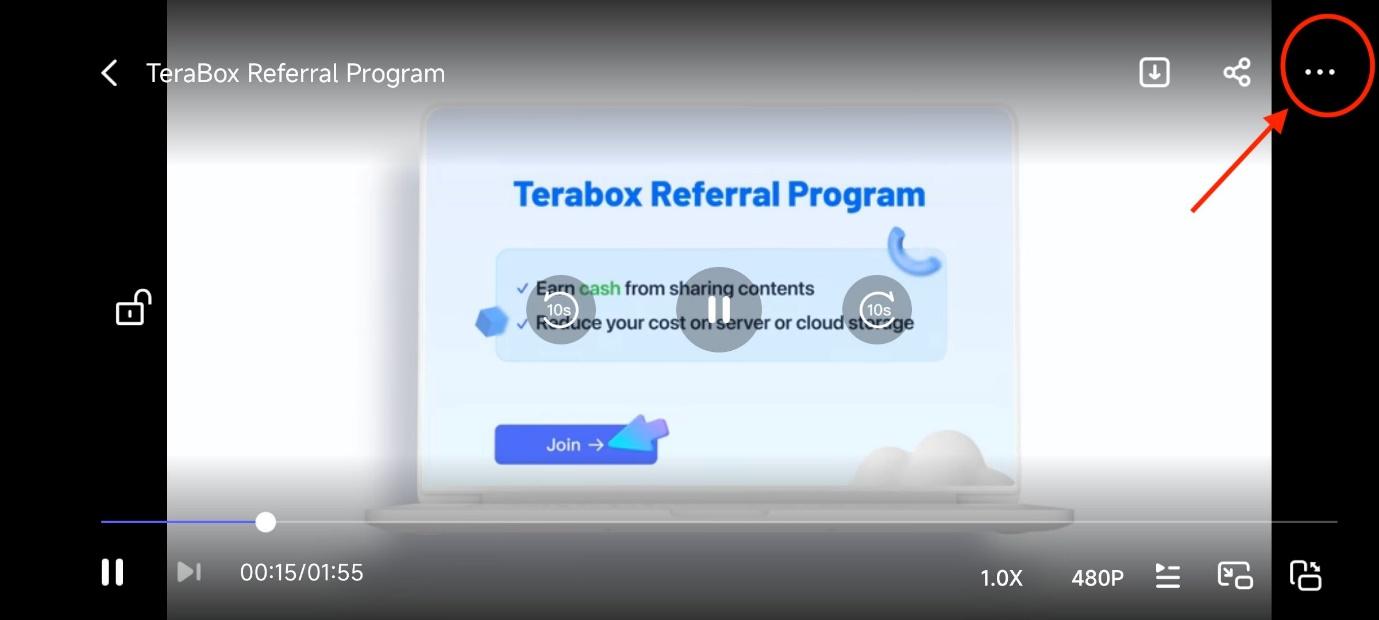
Step 3: Options for brightness, volume, subtitles, and audio tracks will be visible. To view the list of available tracks, tap “Audio Tracks.”
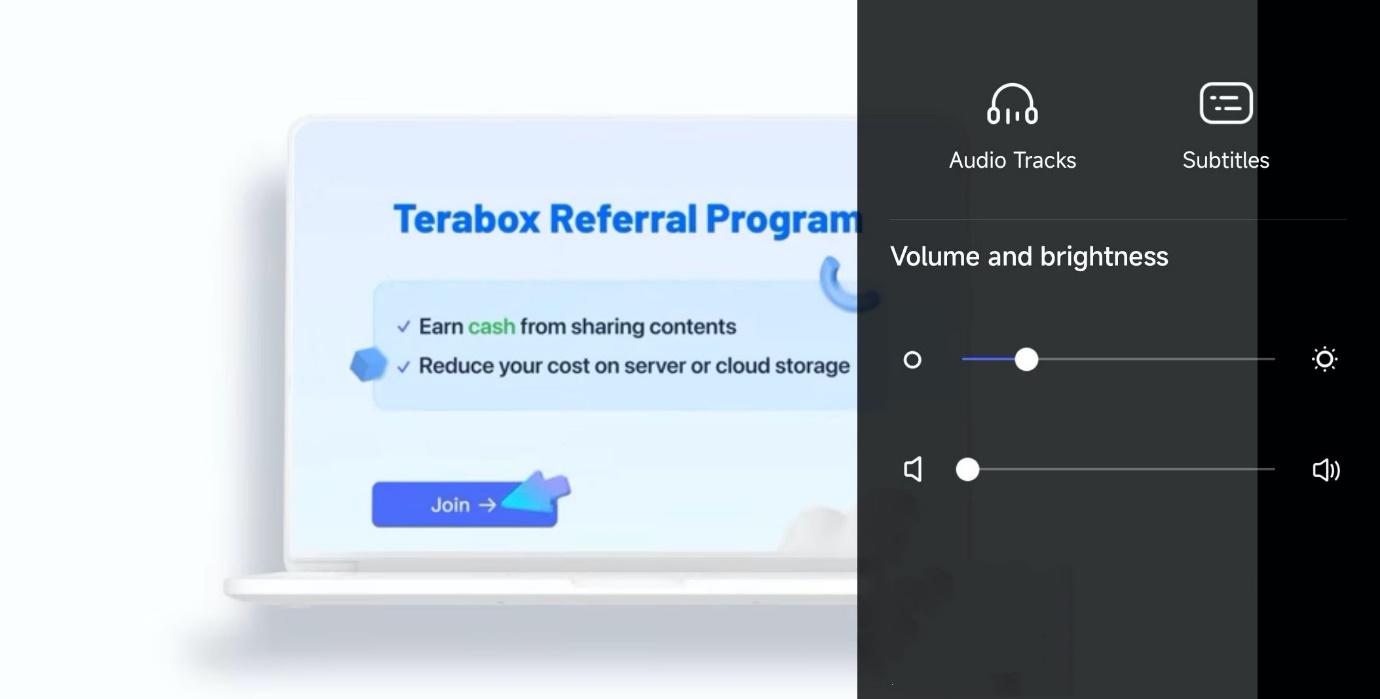
Step 4: From the list of possibilities, choose the language you want. The TeraBox online player will then change the audio to that language.
Note: The user cannot select a different audio track or see track information if the original video source only has one audio track. However, only the TeraBox Android App currently supports this feature; further operating systems are being worked on.
Download TeraBox APK now to start watching videos in your preferred language!
Conclusion
With its array of potent features, TeraBox is an online video player that is sure to change the way you watch videos. Users can effortlessly switch the audio language in TeraBox and enjoy their favorite material in any language they choose by following the easy procedures mentioned above.