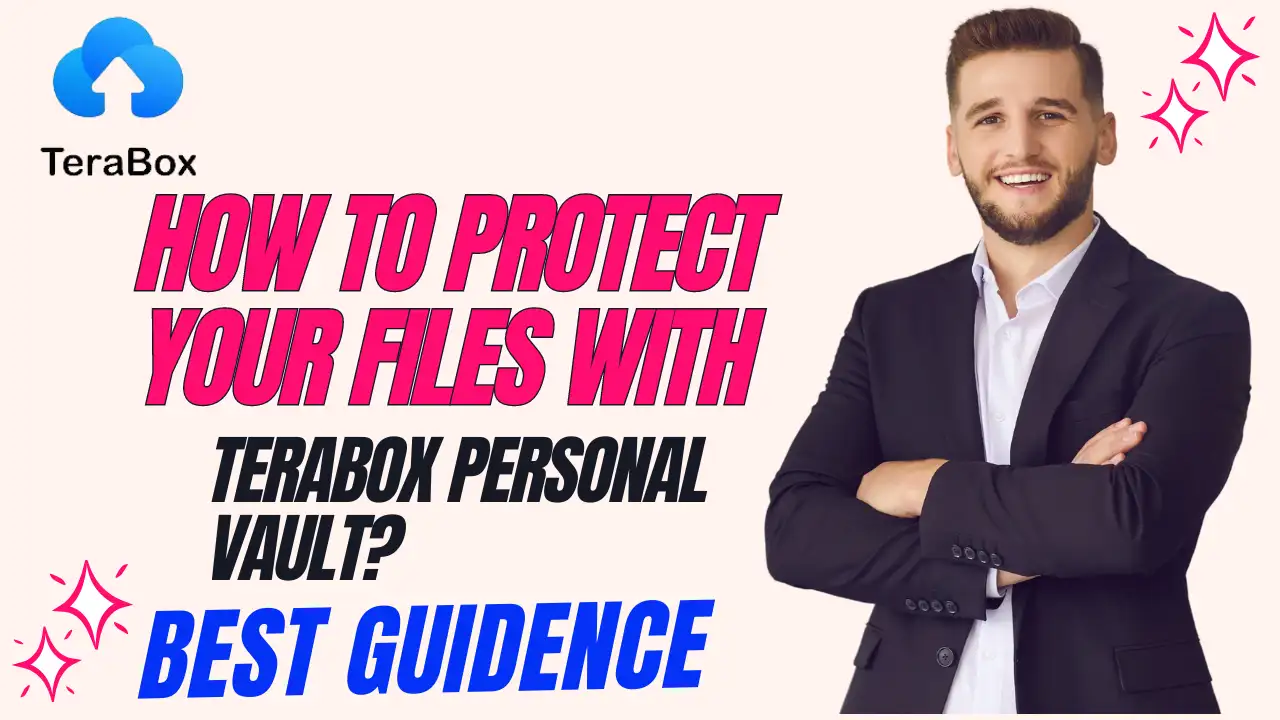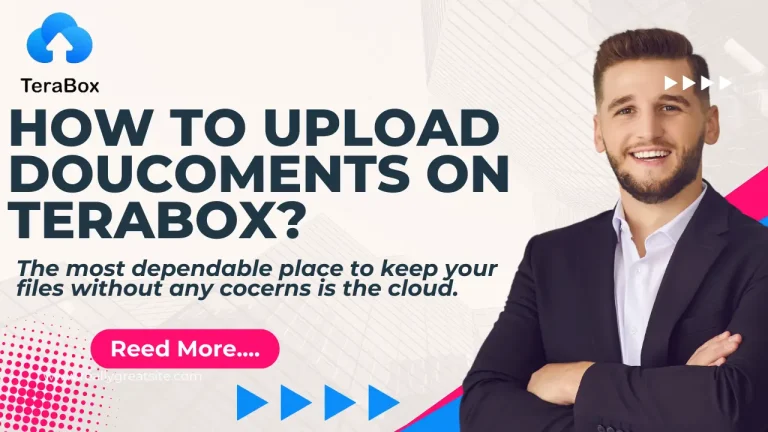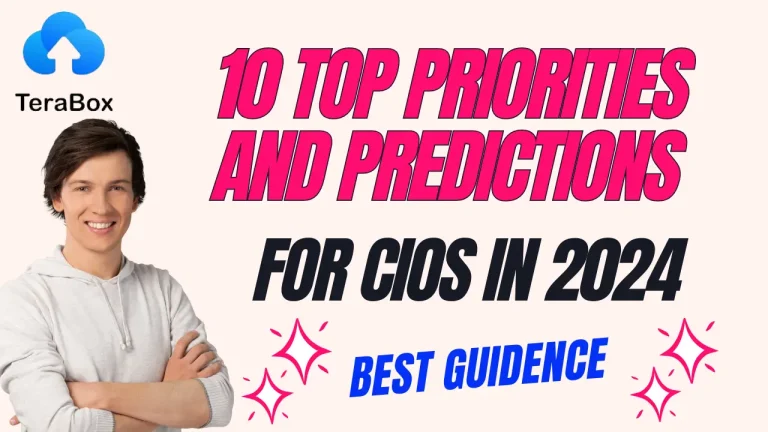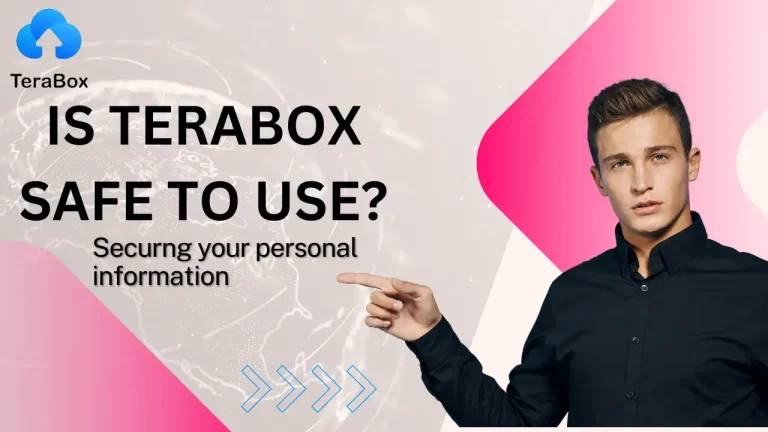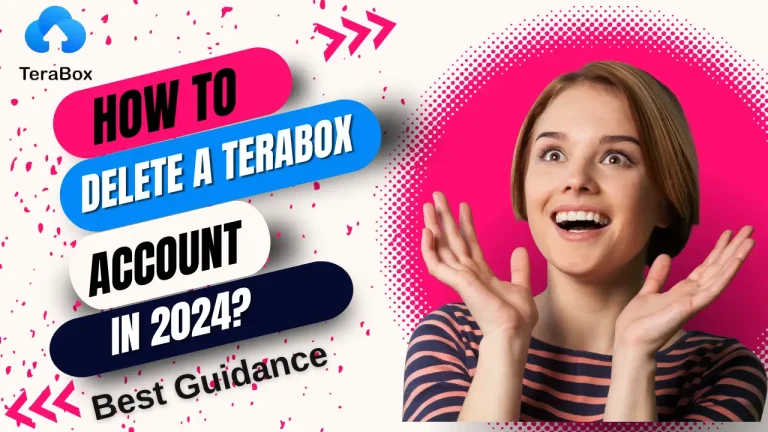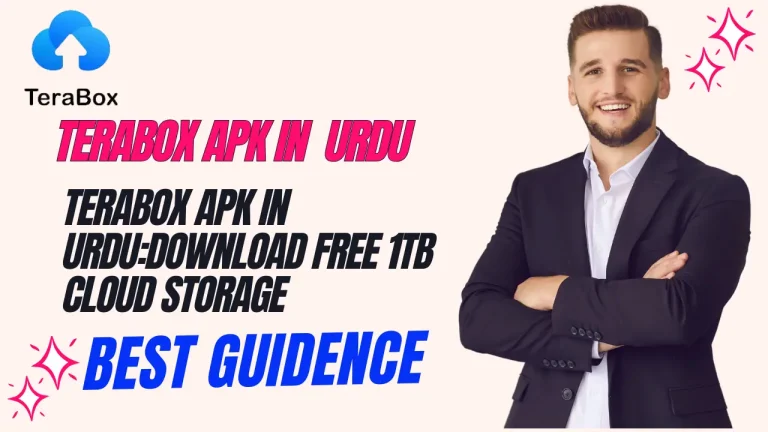How to Protect Your Files with TeraBox Personal Vault?
In today’s digital era, safeguarding your personal and sensitive files is paramount. Protecting your important data from unauthorized access and potential loss is crucial. Terabox personal vault offers a robust solution to ensure security. Here is an article about protecting important data effectively using Terabox’s Personal Vault to store and protect your files.
Two-Factor Authentication of TeraBox
Authentication is verifying the identity of a user or system attempting to access a network, application, or resource. It ensures that the entity trying to gain access is who they claim to be.
The biggest challenge for cloud service providers is authentication. They need to authenticate the identity of the person who wants to access the account. If it is the right person, access should be given. If not, access should be restricted. Basic security involves a unique username/email and password. Service providers often recommend using complex passwords so anyone can guess them easily. It certainly works, but it’s not enough. Attackers can easily get access to such accounts.
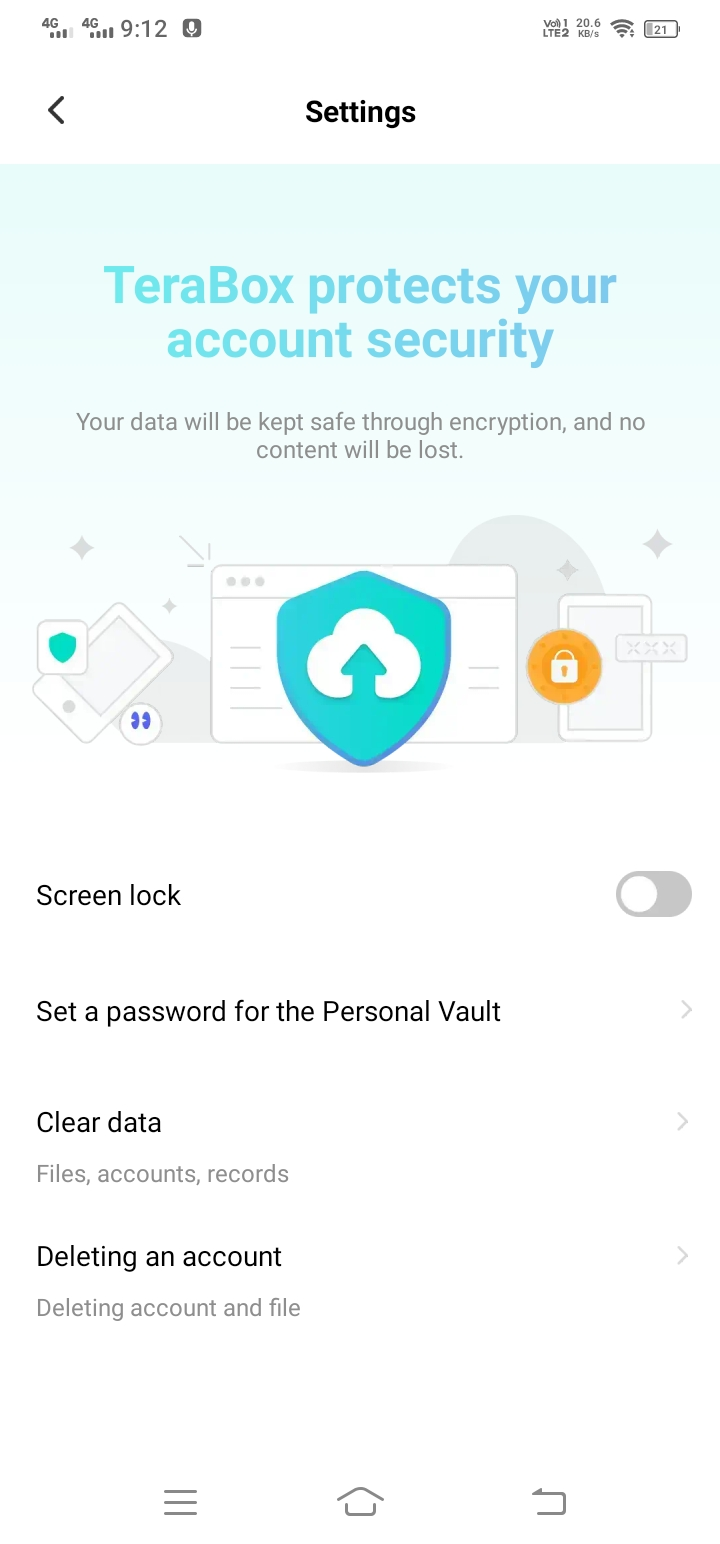
In Terabox, Two-factor Authentication (2FA) adds an extra layer of protection to your account beyond just a password, ensuring only the right person can access the account. When you enable 2FA, you need to provide two different types of verification to access your account.
- Something you know: your Terabox account password.
- Something you have: Physical devices like a mobile phone that receives one one-time code or sends it to your registered email or phone.
- Something you are: This involves biometric data such as fingerprint, scanning, and facial recognition.
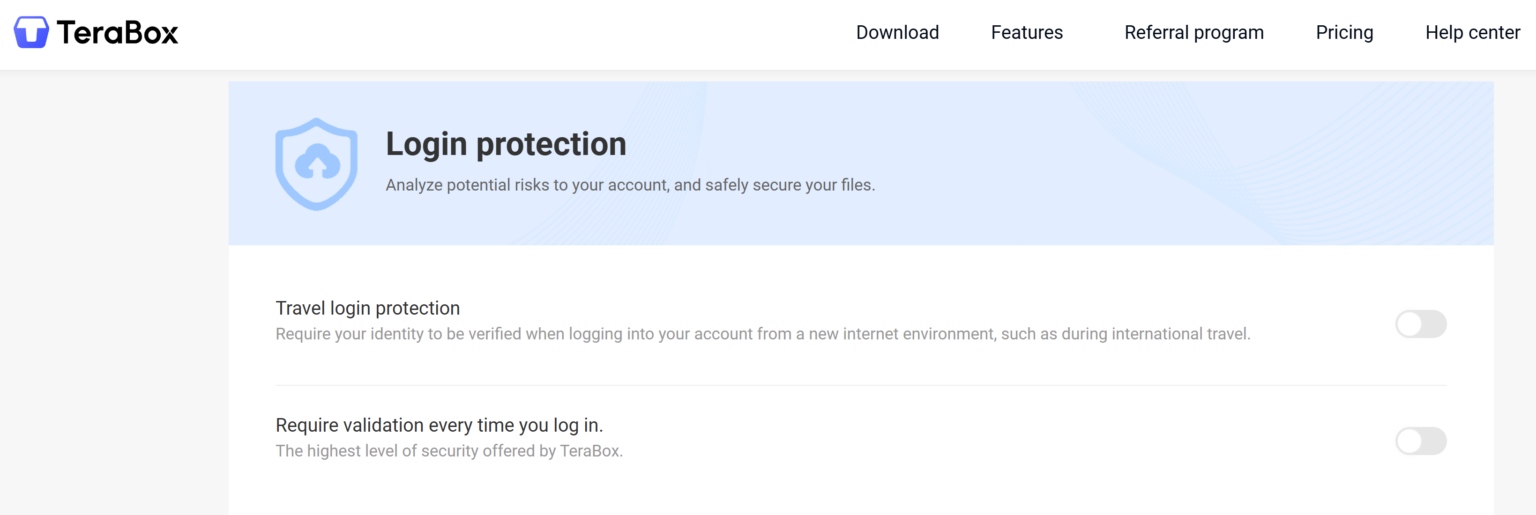
How to Set Up Your TeraBox Personal Vault
Terabox Personal Vault is a secure storage where you can store your sensitive and important documents to prevent unauthorized access. You can set a password for your personal Vault so that it becomes more secure.
Let’s see how you can set up a personal vault.
- Visit the Terabox website or download the Terabox app on your device app store.
- Sign up for a Terabox account by providing your email address, creating a strong password, and verifying your account.
- On the left side, Look for options, and click on the Personal Vault.
- Click Enable Personal Vault. Enter the password and your personal Vault is ready.
How to Add Files to TeraBox Personal Vault?
Adding files to your Terabox Personal Vault is so easy.
There are two ways to do it.
Method 1: Add to Personal Vault
You can add photos videos and files, even folders to your Personal Vault. Here’s how you can do it.
- Open the Terabox application.
- Tap the profile icon on the top left. Tap on the Personal Vault.
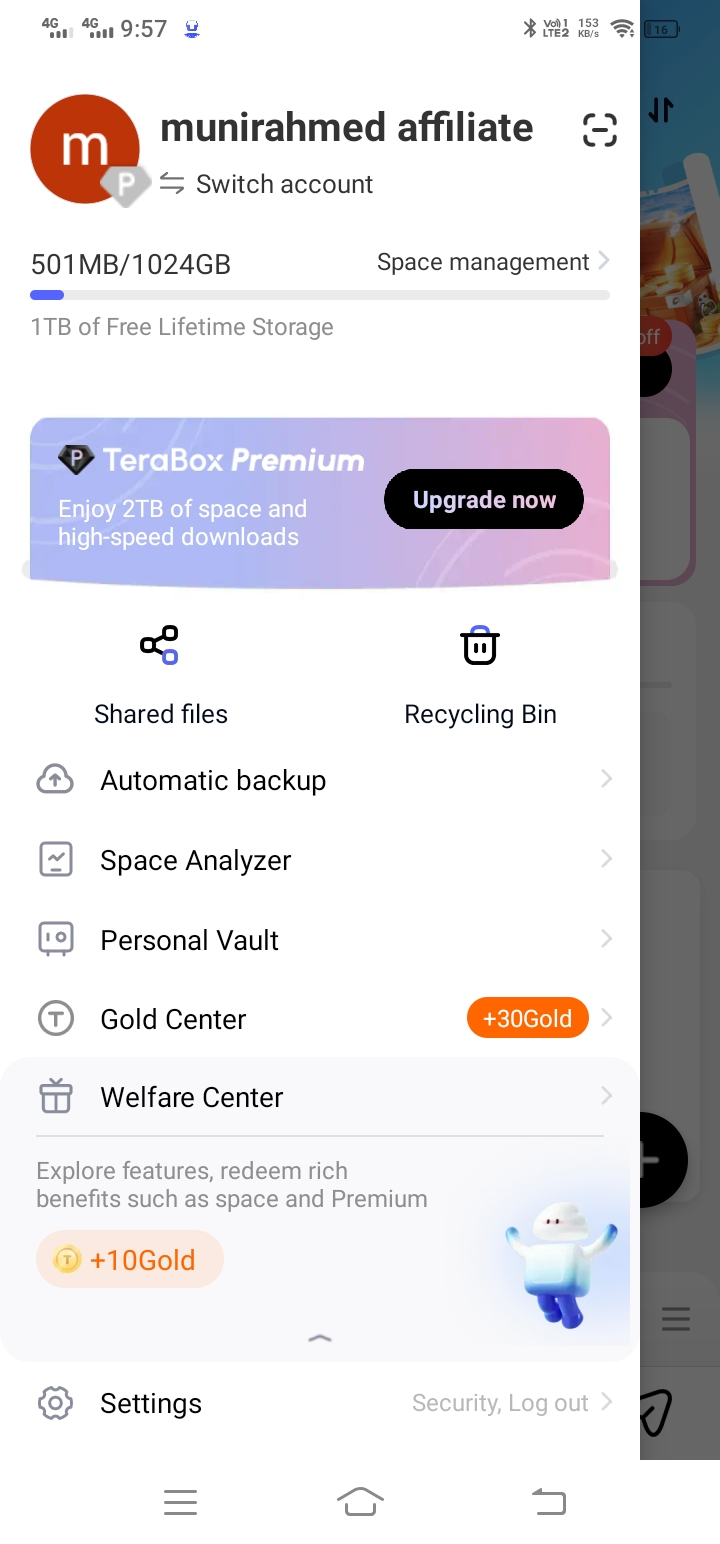
- Enter the password to open your Vault.
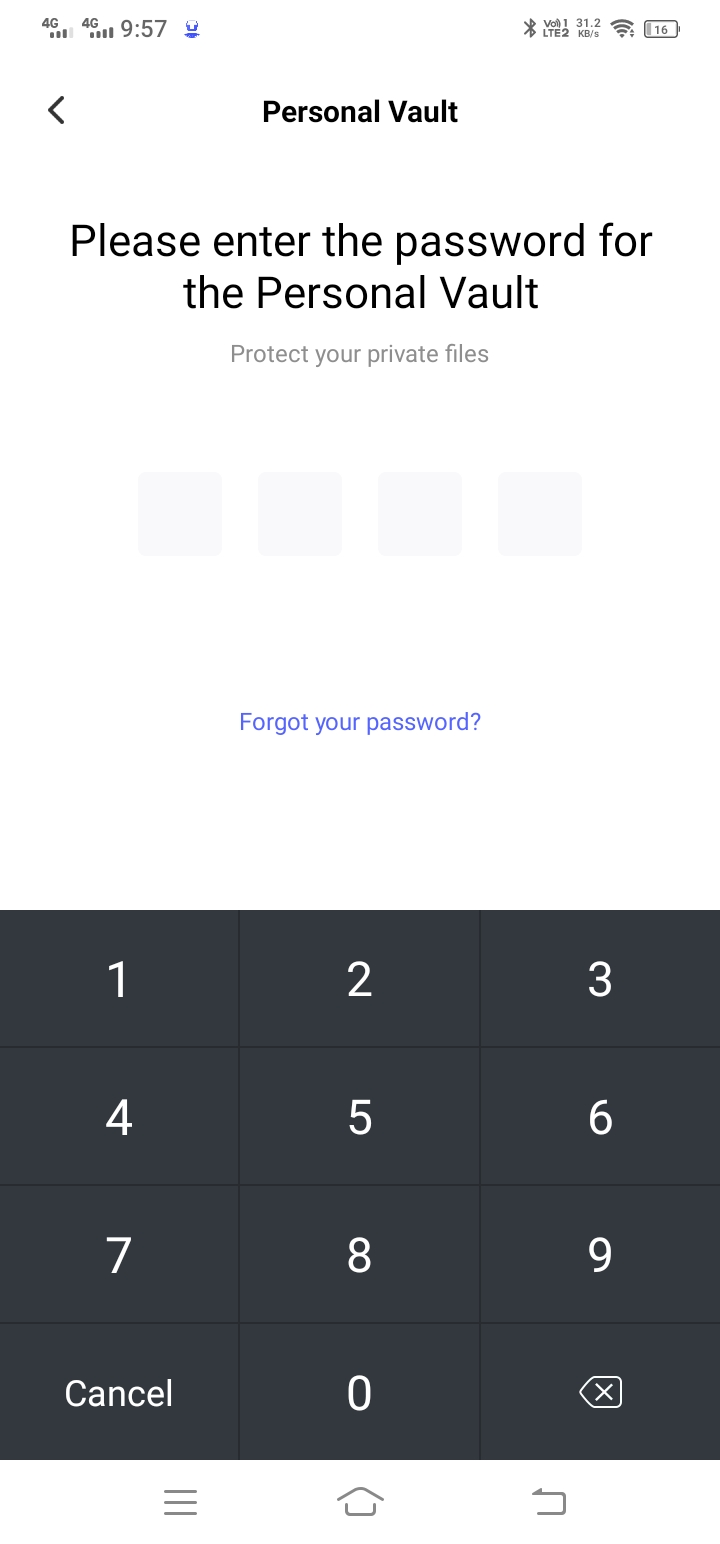
- Select the file from your device and click on the upload button to initiate the file upload process.
Method 2: Move to Personal Vault
You can also upload the files to the cloud storage and then move the personal Vault.
- Open the application.
- Tap the “+” button. Tap the photos or files you want to upload.
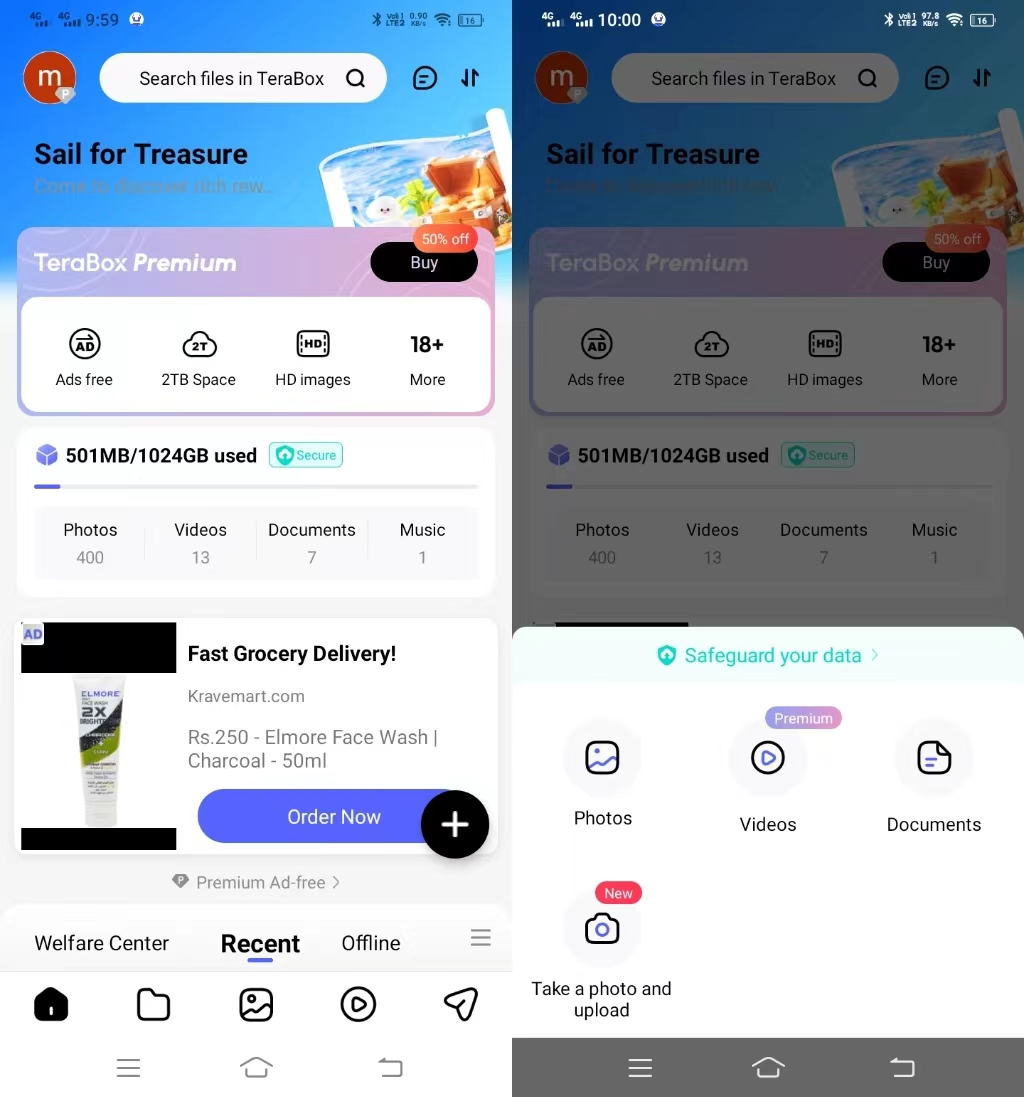
- Once the file is uploaded, tap the file and hold it. You will see a few options. Tap More and Move to the Personal Vault. You will see a message box. Tap Move.
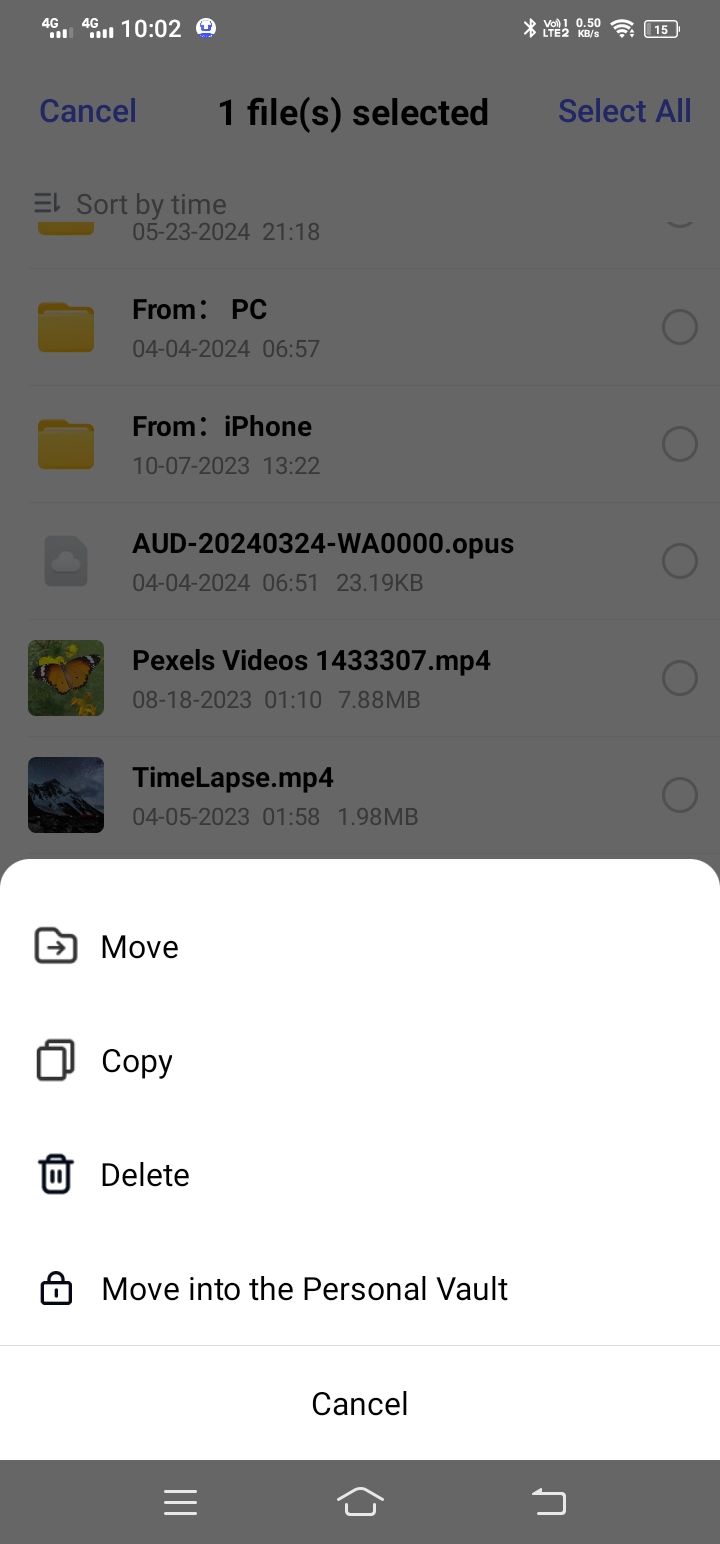
By following these steps you can easily add files to your Personal Vault. Ensure that your data is securely stored and accessible whenever you need it.
Lock Up Now
After unlocking the personal Vault in Terabox it remains open until you log out of the app. These features ensure that even if someone else gets their hand on their device, they can not view or manipulate the files stored in the Personal Vault without your permission.
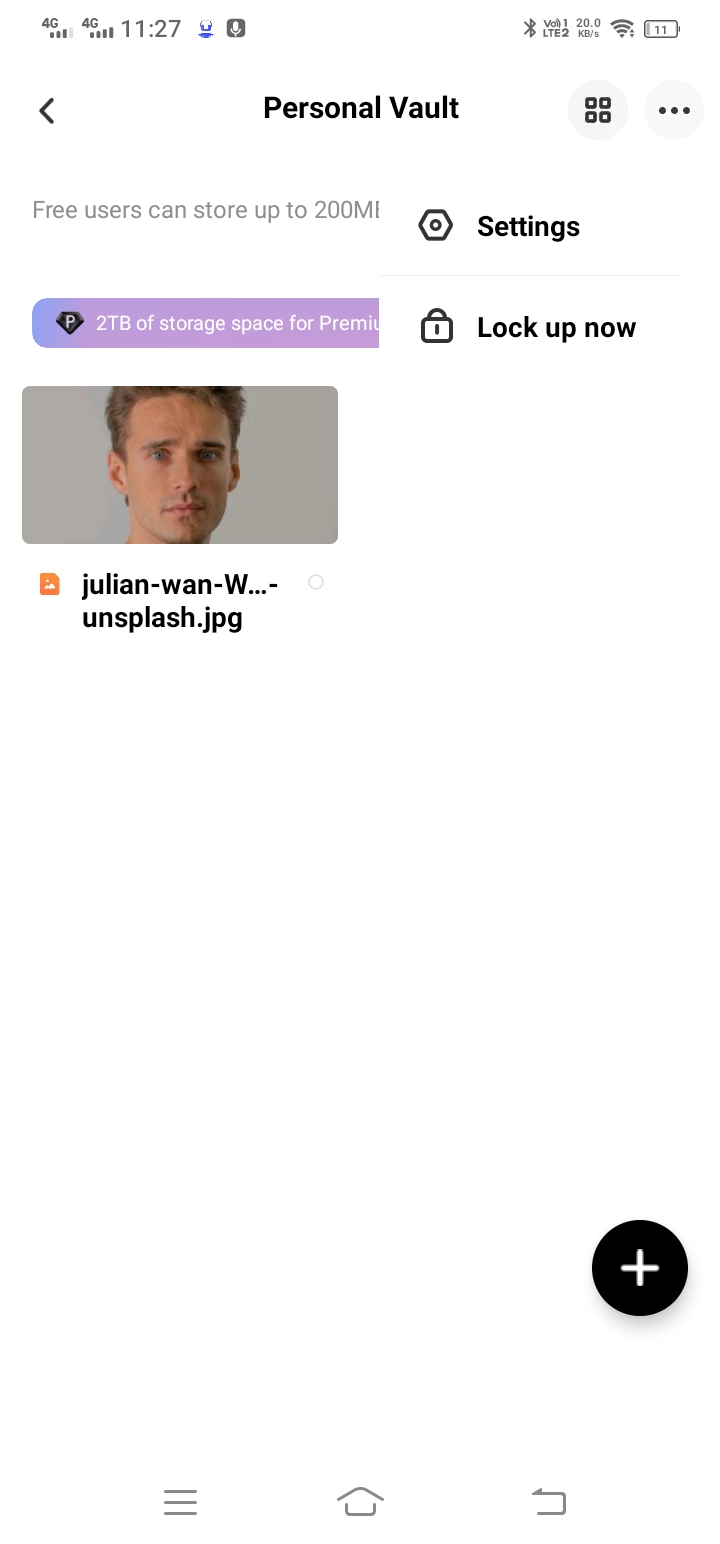
Reset Password
You can reset the password anytime,
Open the personal Vault. Tap the three-dot icon and tap the setting. Tap the reset password. Enter the password and confirm it.
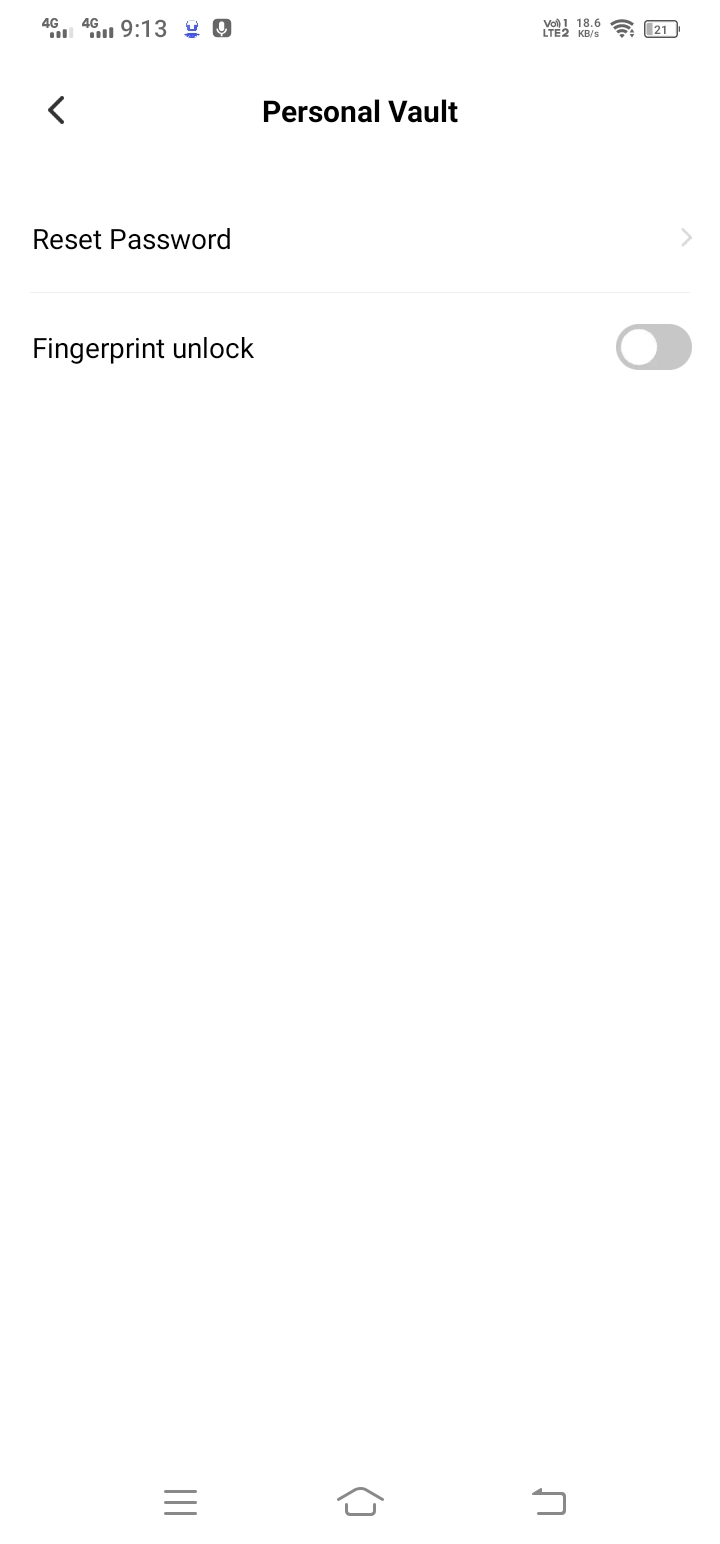
Face ID/Fingerprint Unlock
TeraBox now offers Face ID Unlock for iOS and Fingerprint Unlock for Android in the Personal Vault. Go to Settings and turn on face ID unlock(for IOS) and fingerprint unlock (for Android). Verify your face and fingerprint to complete it.
Final Thoughts
TeraBox is concerned with data security and privacy. It has implemented cutting-edge security measures to stop malware assaults, illegal access, data leaks, etc. To guard against unwanted access to the accounts, two-factor authentication is used. It provides an extra degree of protection that protects your data and eases your mind. Since all of the information stored in the cloud is end-to-end encrypted, privacy infringement or data leakage is impossible.
TeraBox has a personal Vault as well. Both paying and free users can access it. Here, you may save your data with an extra password layer. For confidential and important files, it is the perfect place to store them.