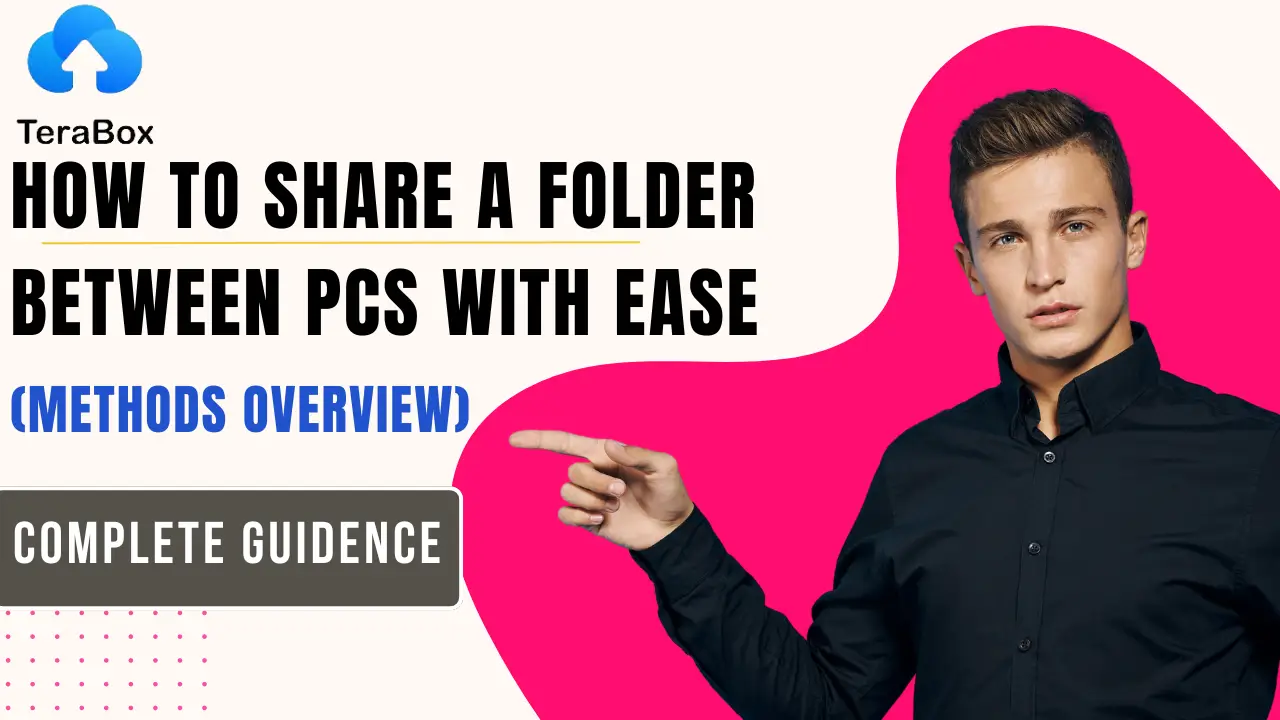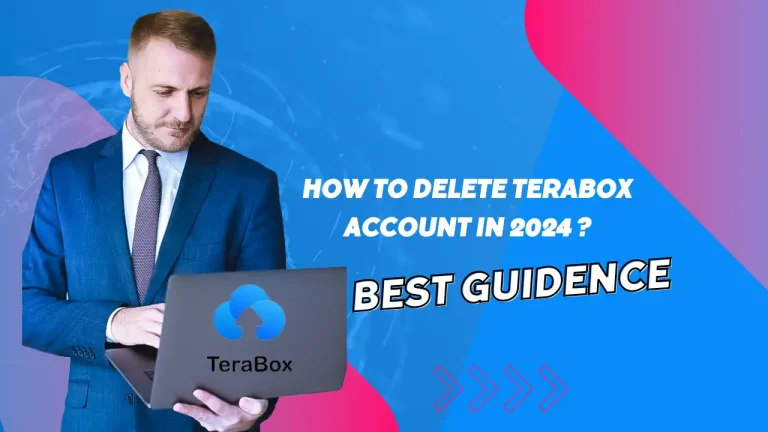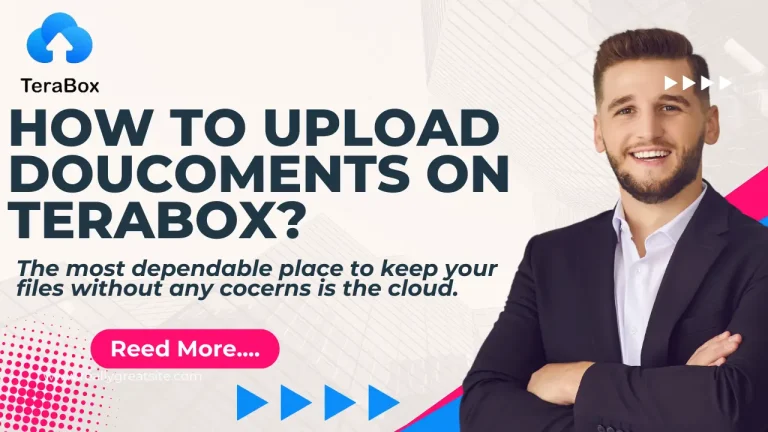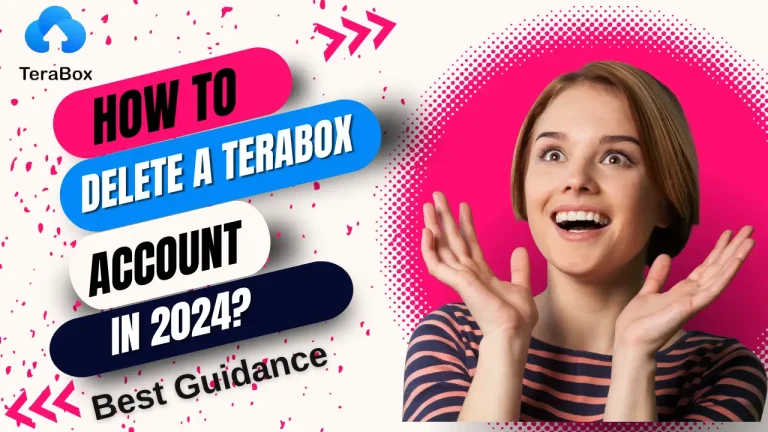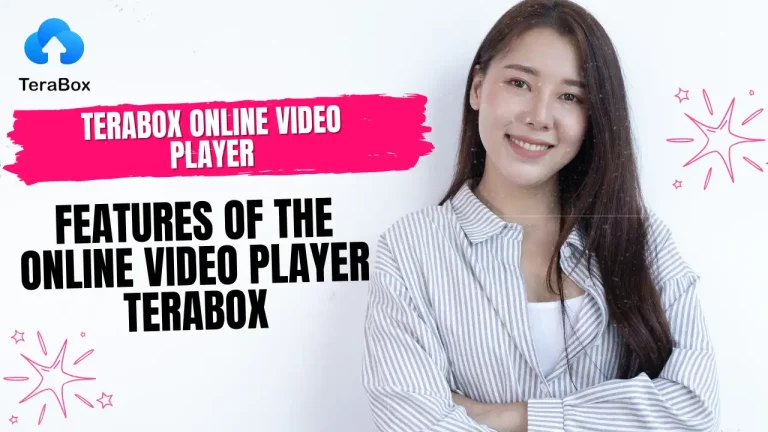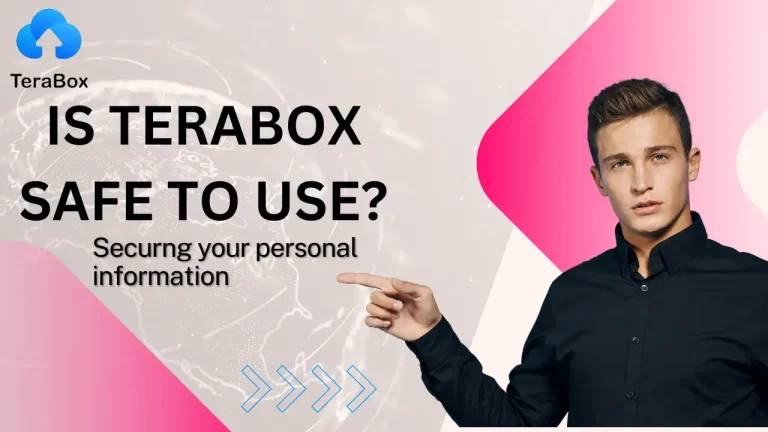How to Share a Folder Between PCs with Ease (Methods Overview)
Are you worried about sharing a folder between different PCs? This blog is for you!!
It’s simple to share anything in a folder when sharing a collection of photographs or other numerous assets. It saves effort and time and maintains the data arranged for the recipient. We frequently have to share files with family members, friends, and coworkers. It is required for several tasks, including reviewing and collaborating.
Sharing folders is more difficult than sharing individual files, though. You need to choose a hassle-free and dependable way to share folders. We will explore folder sharing in this post. We will examine several file-sharing techniques together with their benefits and drawbacks. We’ll go over how to share folders in both non-Zip and Zip formats.
We will also go over some best practices that you can implement to keep folder sharing safe and easy.
Summary of Various Folder-Sharing Techniques
Let’s examine a few popular folder-sharing techniques and weigh their benefits and drawbacks.
Email One of the first ways to share files is through email. Because it has file size limitations, it’s a fantastic choice for a few small files.
It is possible that folder sharing is now supported by several email service providers, including Gmail. The folders have been uploaded to Google Drive, facilitating and promoting sharing.
If you prefer to email the folder straight, you are advised to compress it first.
Cloud-Based Services
For sharing folders with others, cloud services are the best option. It’s quick and easy. It is dependent on the cloud service you are utilizing. The full folder or only a zip version of it can be uploaded to the cloud. Sharing the folder’s URL with others is then feasible.
Regional System
Direct sharing is an option if you wish to share folders with coworkers or other PCs connected to the same local network. The ideal method is to use a local area network (LAN), as it eliminates worries about folder size, file count, security, and other issues. It is excellent for teamwork.
Apps for File Transfer
Your folders can also be transferred using file transfer programs like WeTransfer. The majority of them, however, need you to share the folder after converting it to Zip format.
To utilize the folder, the recipient must first decompress it.
How Can a Folder That Isn’t in Zip Format Be Shared?
It is sometimes better to share folders uncompressed, as compression can degrade the quality of photos, movies, and other media. Secondly, for the receiver to use the folder, it must be decompressed.
You can move your folder and documents using the following ways in such circumstances.
LAN
LAN, or Local Area Network, is an excellent choice if you wish to grant other people access to files.
For example, you may immediately provide access to a colleague if you wish to work together on a project and they are on the same network. That individual will be able to download, edit, and upload files. Moreover, the file does not need to be compressed.
There is nothing to be concerned about, even if the folder has a tonne of enormous files in it. But a local network is needed for this. You can benefit if PCs are connected via an Ethernet wire. If not, you can experiment with your choices.
Now let’s look at creating a shared folder.
Step 1: Navigate to the folder that you wish to share or grant access to.
Step 2: Select Give access to with a right-click on the folder.
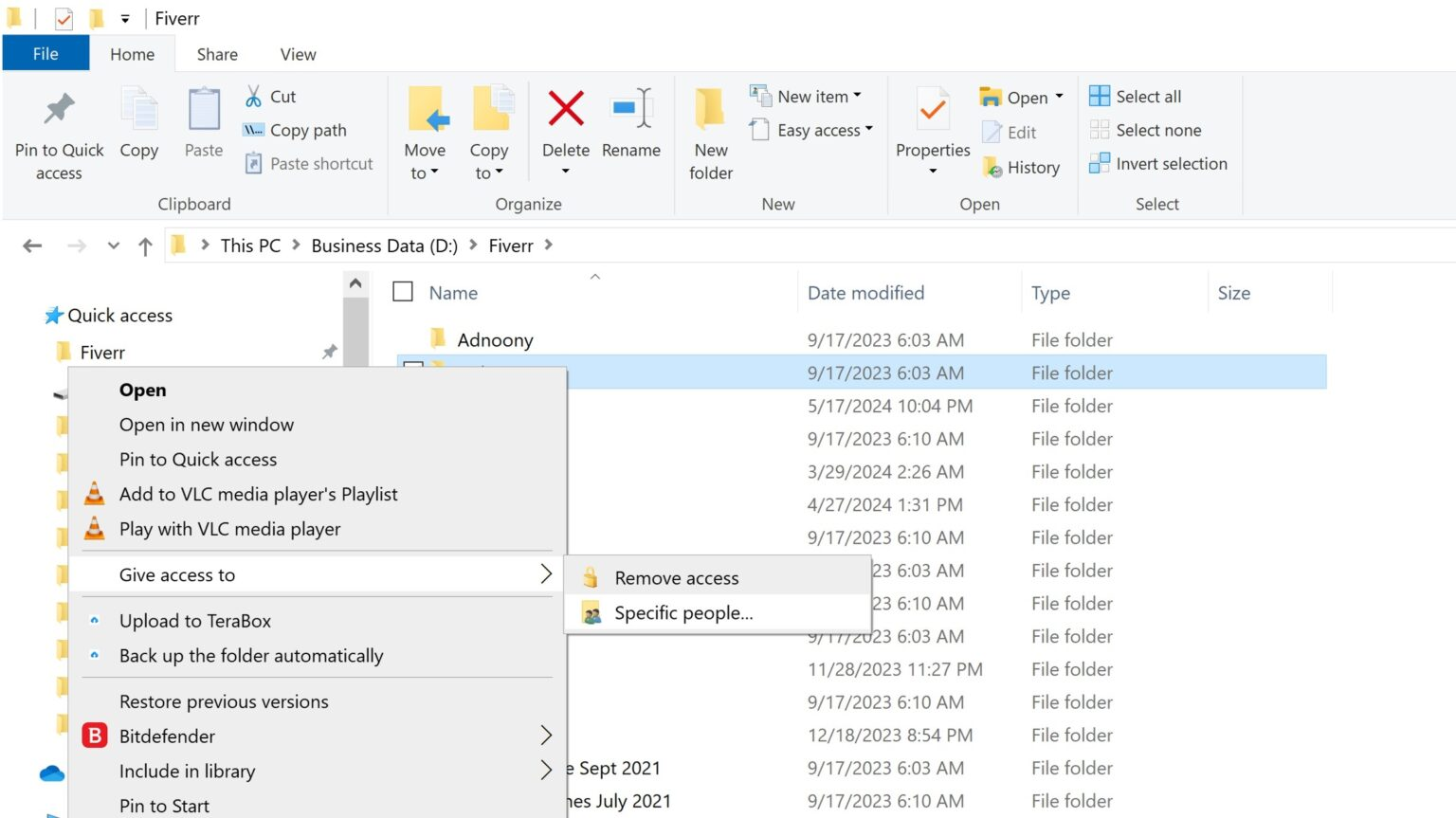
Step 3: Press the Share button after selecting the individuals or computers you wish to share with.
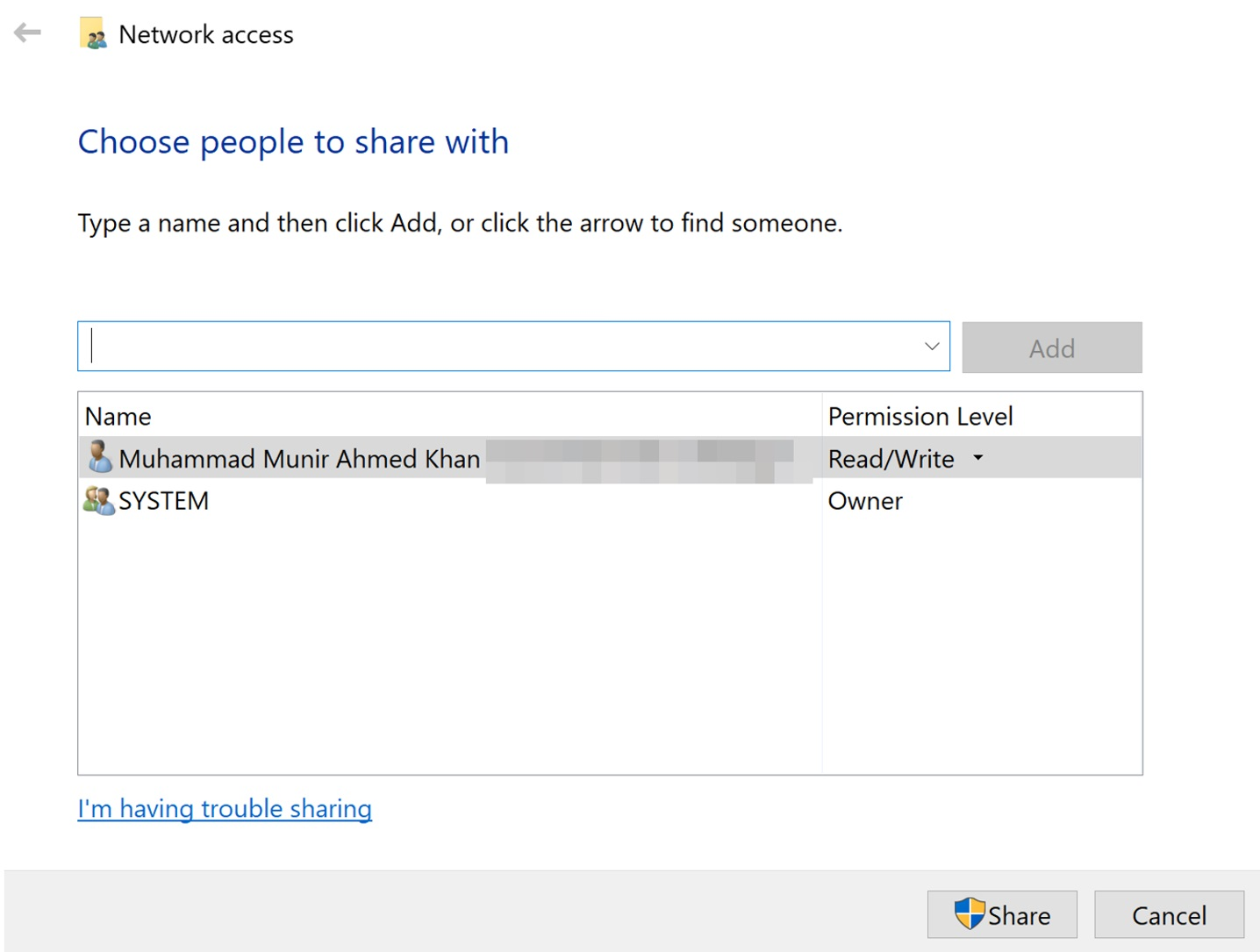
TeraBox
TeraBox is the greatest method for transferring a folder without compression. Up to 1TB of storage is available for free on this cloud storage platform. It may be utilized for file sharing, data storage across several devices, and other purposes.
Sharing your whole folder with others is a simple process. Uploading is lightning fast if you have a premium account. It happens quickly. Up to 20 GB of huge files can be transferred for free.
Security is the finest feature. Both you and the recipient can access it thanks to its end-to-end cloud encryption.
Additionally, a password may be added to the folder, and the link’s validity can be specified.
Step 1: Install TeraBox after downloading it to your device.
Step 2: Start the programme. Use your social media account or email address to sign up.
Step 3: Select the Upload option after logging in. Click Save after selecting the folder from your computer.
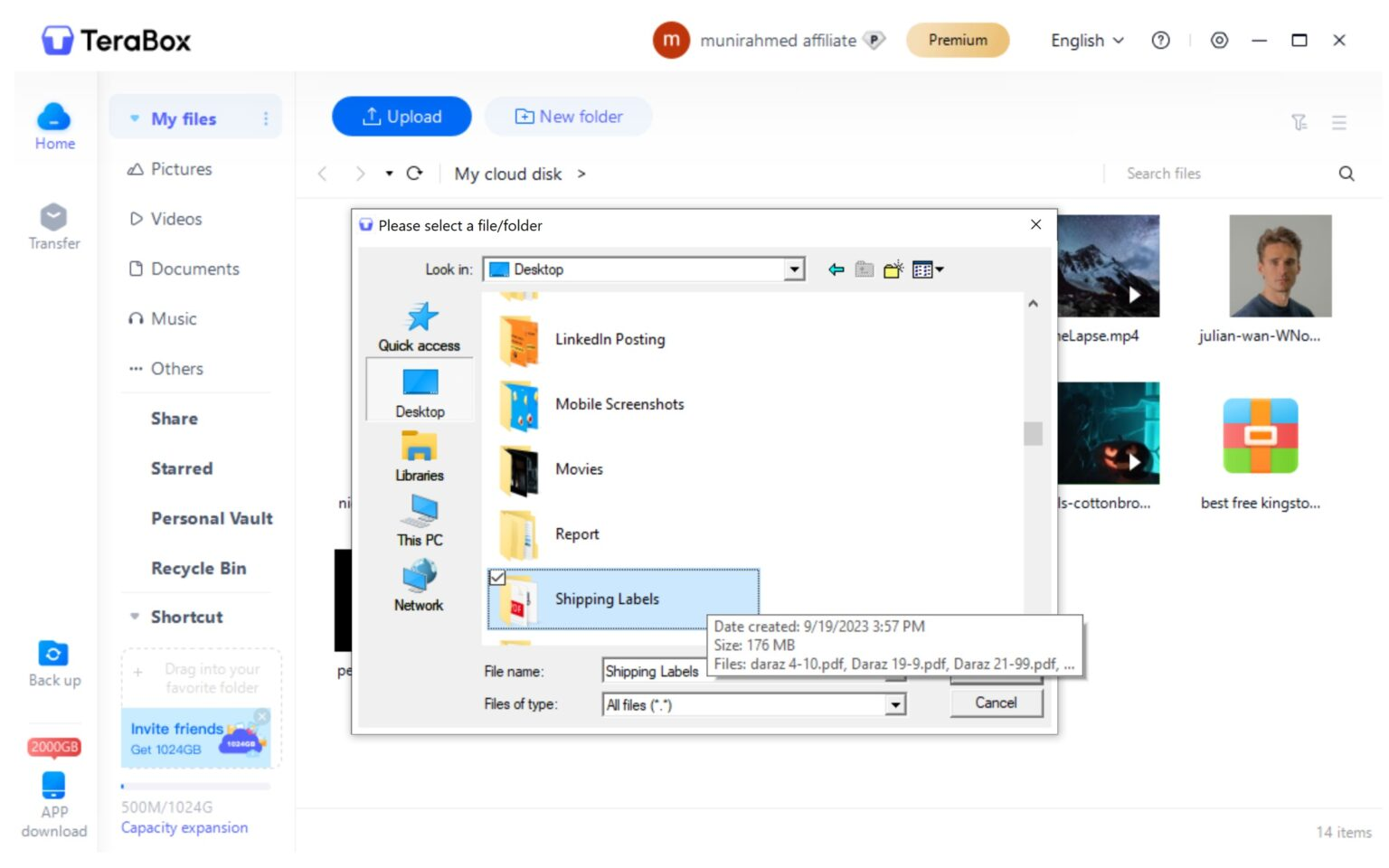
Step 4: Choose the folder after uploading. To share, click the button at the top.
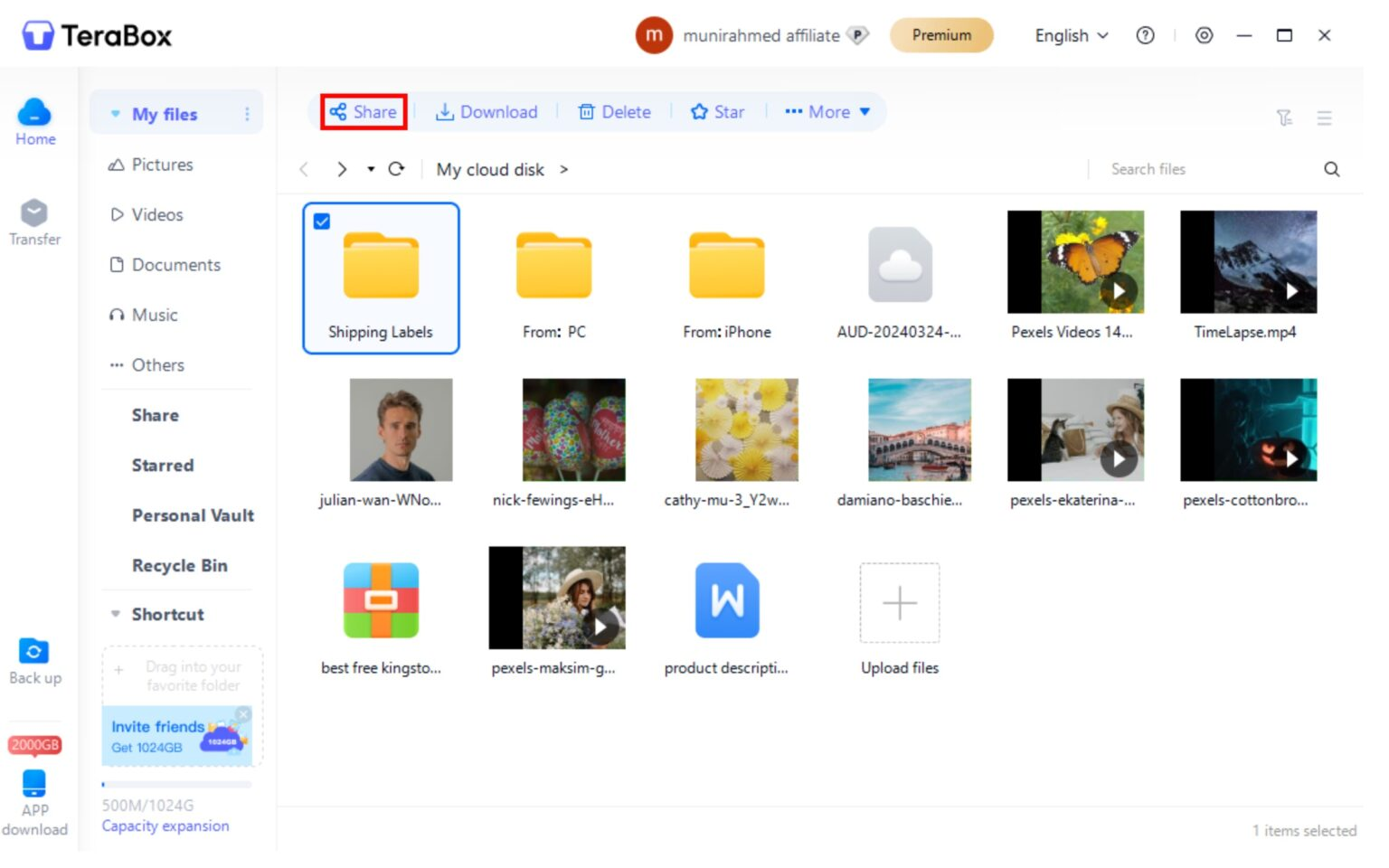
Step 5: The recipient’s email address can be entered. To share, you may also copy the URL.
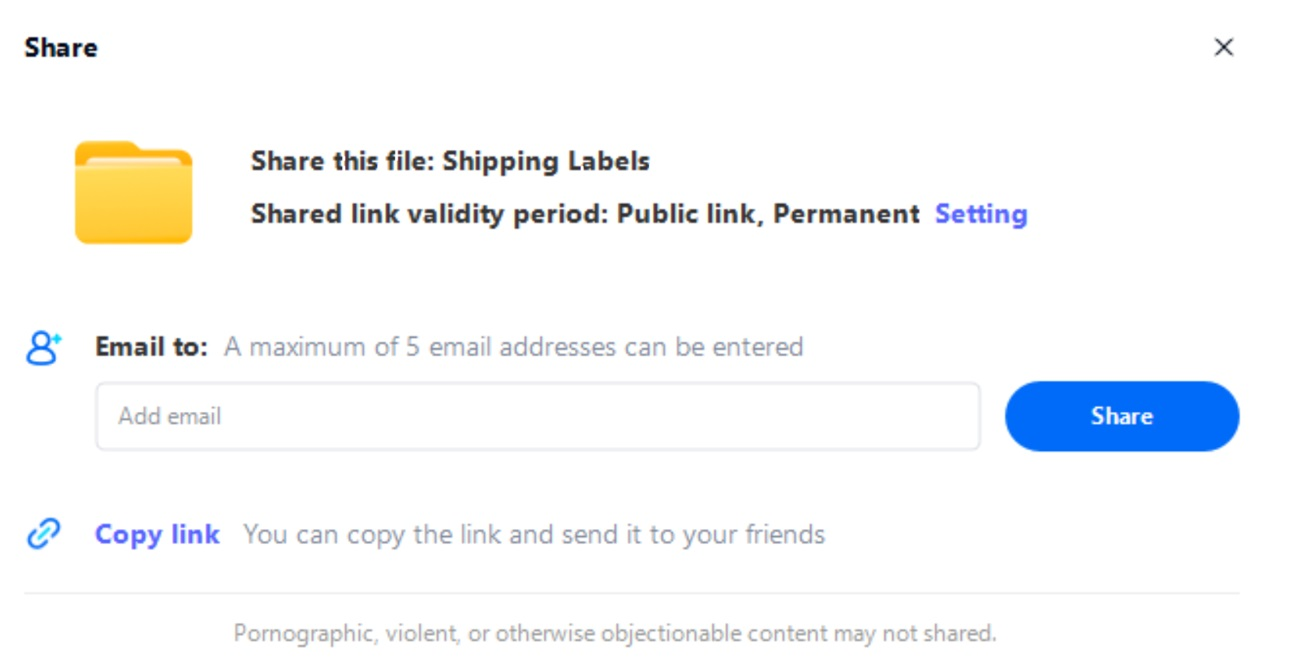
Step 6: Click Settings for more security. This is where you create the password and specify how long the link will be active.
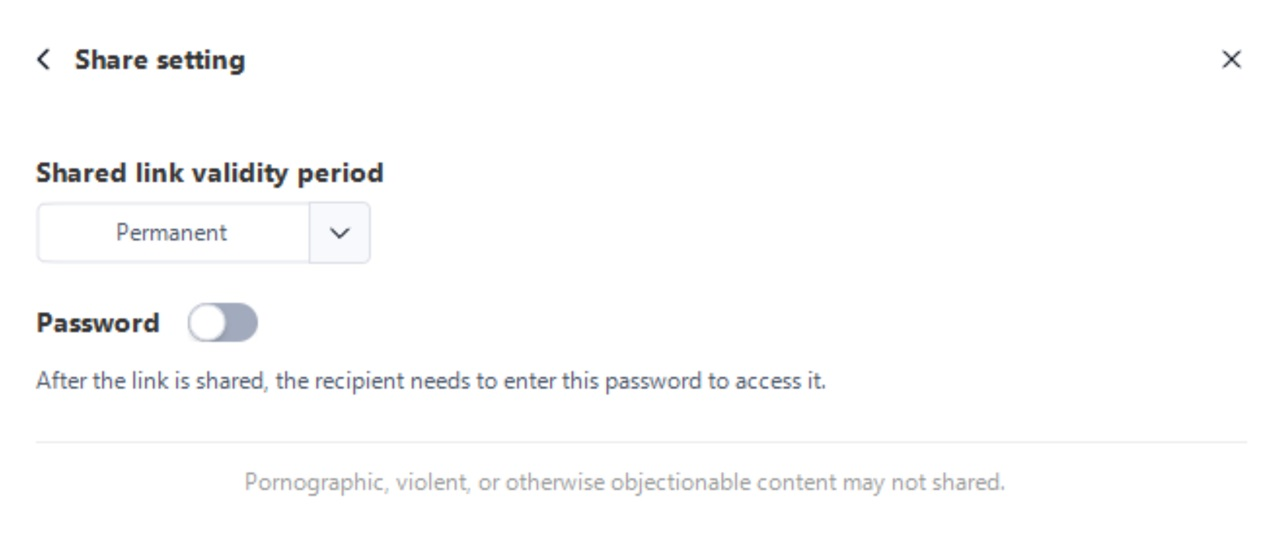
How Can a Zip File Be Sent with a Folder?
You may use the following techniques to distribute folders as a zip file.
WeTransfer
A well-known cloud-based file-sharing service that allows file transfers between devices is WeTransfer. It may be used to email folders to friends, clients, coworkers, or anybody else.
Although a folder may be uploaded straight to WeTransfer, it is advised to compress the folder using Zip format. It will guarantee that the files within the folder have their original structure.
You may use WeTransfer’s free version to transmit files up to 2GB in size. The Pro edition costs $10 a month and sends up to 200GB.
Step 1: Create a Zip file by compressing your folder. Mac or Windows can be used for it. Use the Send to option when you right-click on the folder in Windows. Press the Compress (zipped) folder icon.
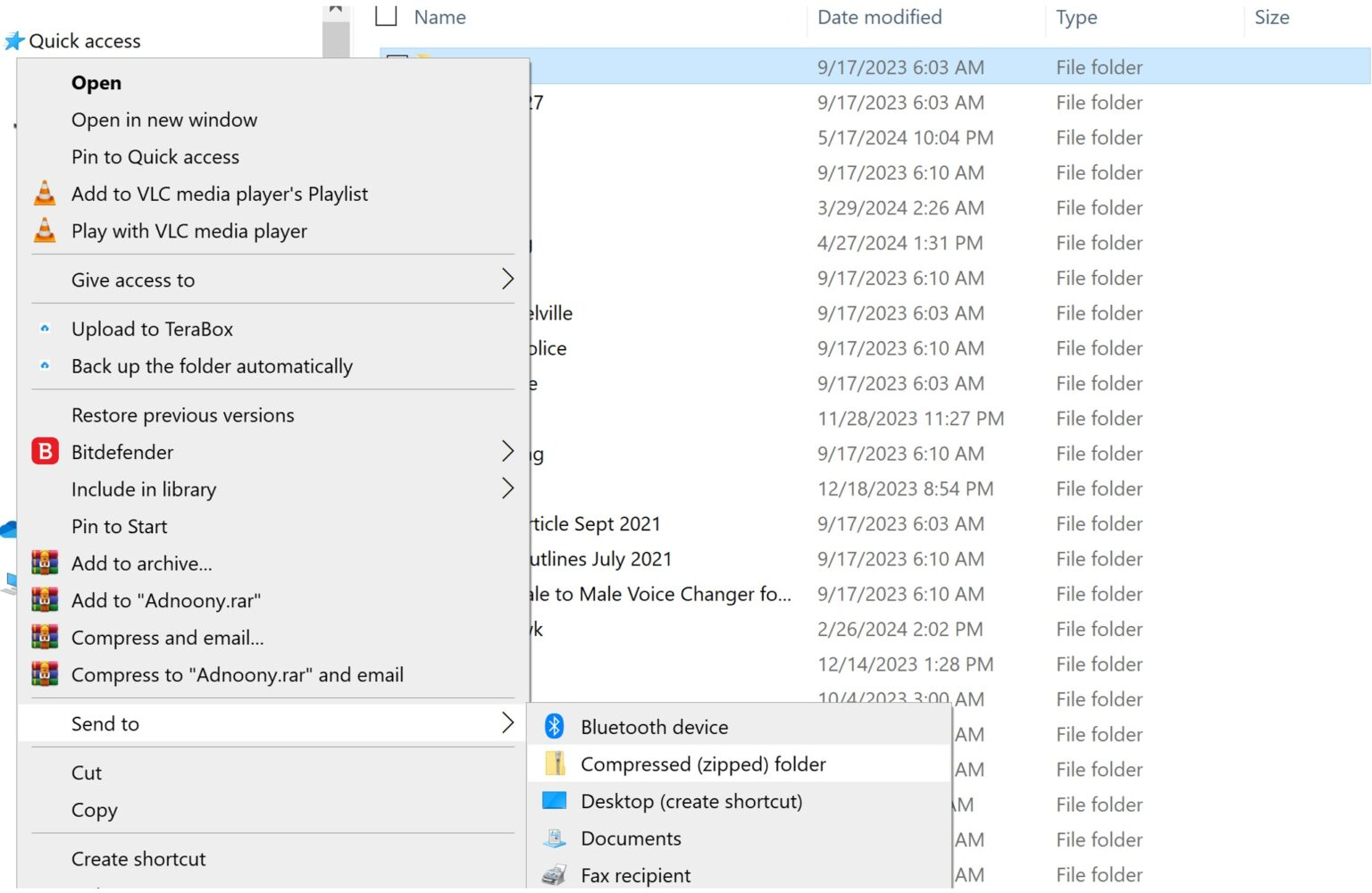
Step 2: Launch the online application or WeTransfer program. Drop and drag the compressed file onto the transfer page.
Step 3: Type the recipient’s email address, title, and a brief message. Press Transfer. Also, a link to your transfer is available to you.
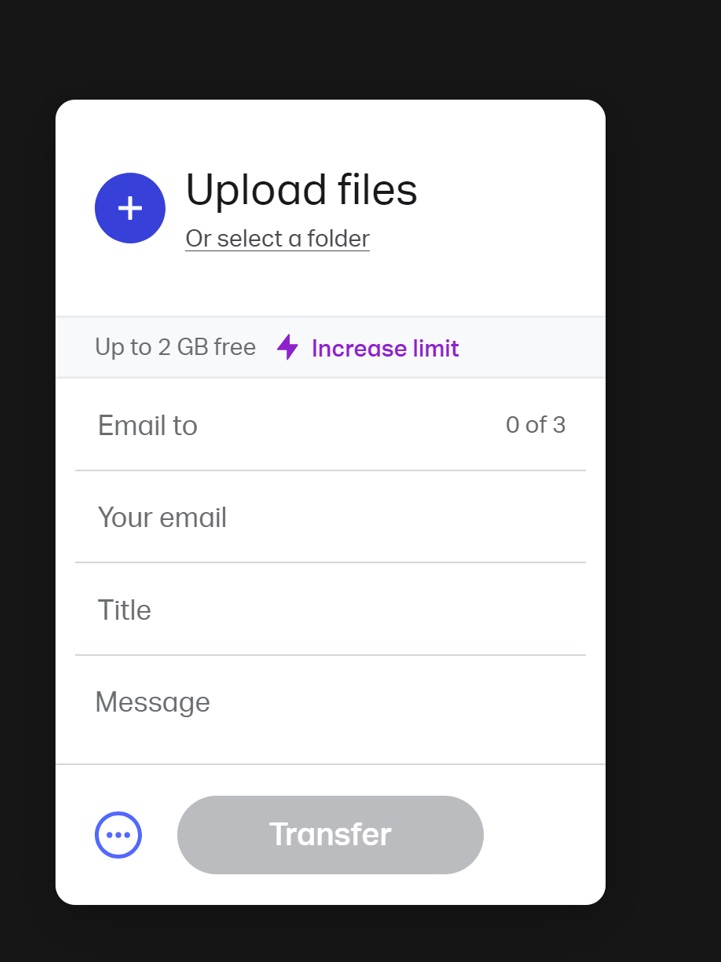
TeraBox
To share files, you may also upload compressed or zipped files to TeraBox. TeraBox allows file sharing across several devices via cloud storage. The folder may be decompressed on the cloud thanks to its cloud decompression capability. It facilitates safe, speedy, and seamless folder sharing.
Step 1: Create a zip file out of the folder.
Step 2: Click Upload after opening TeraBox.
Step 3: Choose the file on your system.
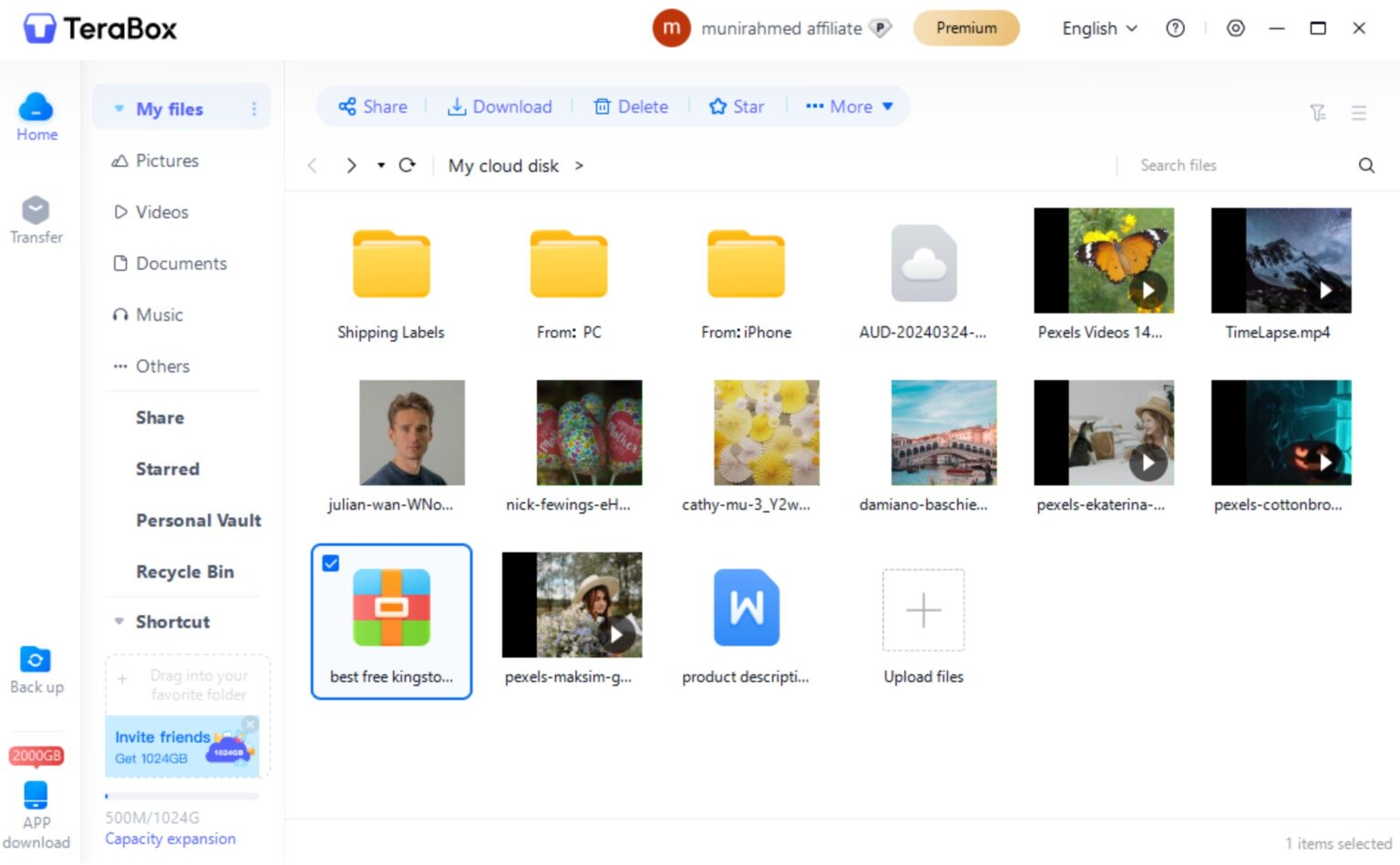
Step 4: Choose the file and click Share after the upload is complete.
Step 5: Copy the link to share or enter the recipient’s email address.
The Best Ways to Share Secure Folders
Take into account the following security guidelines and recommended practices when sharing folders with others:
- Don’t compress the folders if you want the photos and videos to stay in high quality.
- Compression may be useful if the file size is excessive. Both time and data are saved.
- Cloud storage is preferred as data can be transferred to anybody with ease.
- To safeguard the file, use a strong password.
- Share the file on the recipient’s email for further privacy.
- Establish the link’s validity term to guard against abuse.
- Update the sharing settings regularly, including the password and validity period.
- Enter the recipients’ emails to limit access if the folder is confidential.
- You should be using end-to-end encrypted cloud storage.
Closing Remarks
It would be ideal to create a folder if you wanted to exchange hundreds of files between PCs. It might be a little challenging and time-consuming to share files separately. It will, however, be much faster and simpler if you arrange it in a folder. But, you must search for an appropriate folder-sharing option for file sharing.
A folder can be directly shared or shared in a compressed file format. It is best not to compress a folder including movies and photographs. We’ve covered the many methods for sharing a folder between PCs. You can use any appropriate approach. TeraBox is a great choice, though. Up to 1TB of free storage is available in the cloud. A folder or its zip format may be uploaded straight to the cloud, and anybody can access the URL. It’s easy, quick, and safe. To make folder sharing simpler than ever, download the TeraBox APK.