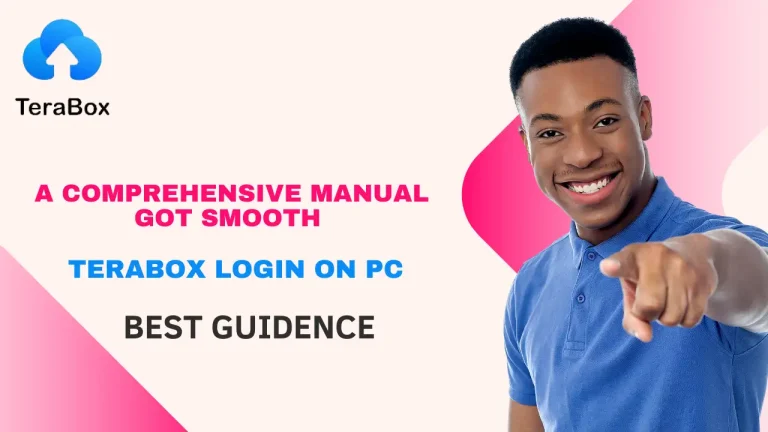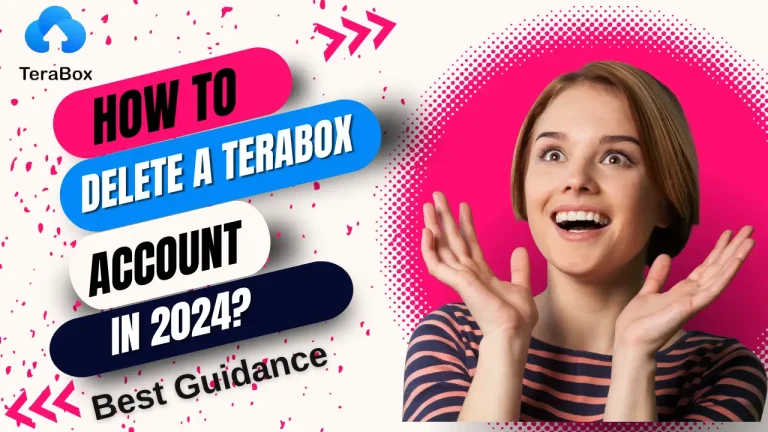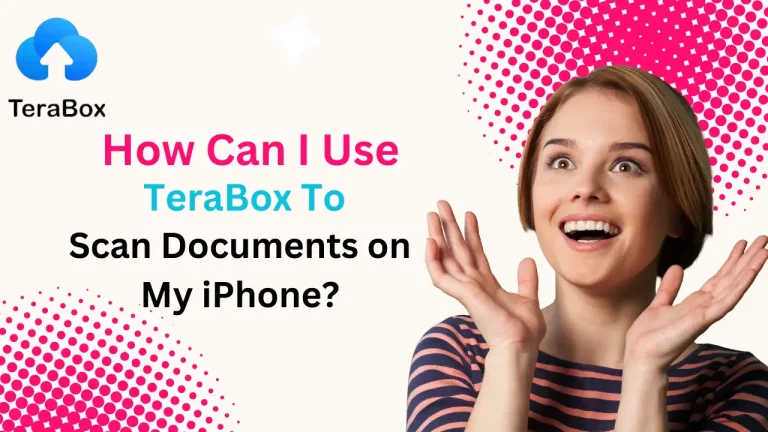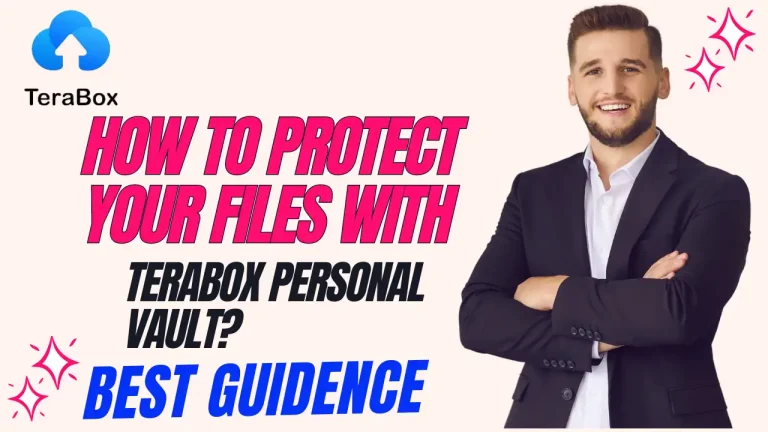Why is Terabox not working? Common issues and how to fix them in 2025
Why is TeraBox Not Working?
TeraBox, a widely-used cloud storage platform, offers an impressive 1TB (1024GB) of free space. Despite its popularity, users may occasionally face problems while using the app. These issues can stem from server glitches, device compatibility, or even user errors. In this article, we explore the common problems users encounter with TeraBox and provide detailed solutions to help resolve them effectively.
Common Reasons Why TeraBox Is Not Working
- Unstable Internet Connection
Poor internet connectivity can significantly impact TeraBox’s performance. Symptoms include slow browsing, failed uploads or downloads, and buffering issues. - Outdated App Version
Using an outdated version of TeraBox can lead to compatibility problems, missing features, and security vulnerabilities. - Corrupted Cache Files
Over time, cached data may become outdated or corrupted, causing the app to malfunction. - Log-in Authentication Issues
Logging into multiple devices simultaneously or entering incorrect credentials can result in login failures. - File Upload/Download Failures
These issues are often related to unsupported file types, low device storage, or poor internet connections. - Storage Limit Reached
Although TeraBox offers ample free storage, exceeding the limit can prevent uploads or downloads. - Browser or Operating System Compatibility
TeraBox requires an Android 5.1 or higher operating system or an updated browser for optimal performance. - Conflicting Software
Running multiple cloud storage apps on the same device can create software conflicts. - Server Outages
Rare server-side issues can disrupt app functionality.
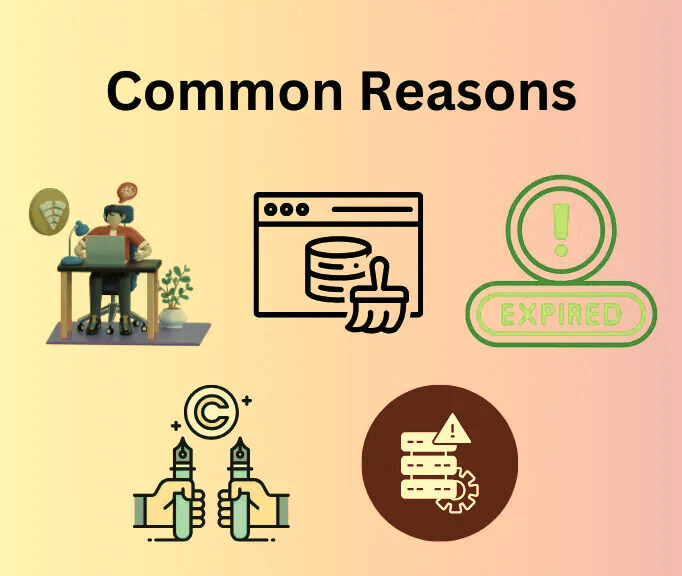
How to Fix TeraBox Not Working
1. Update the App
Always ensure you’re using the latest version of TeraBox.
- Open Google Play Store or Apple App Store.
- Search for “TeraBox” and check if an update is available.
- Tap the “Update” button to install the latest version.
2. Clear Cache and App Data
Cached files can slow down the app or cause errors. Clearing them ensures better performance.
- Go to your device’s Settings.
- Navigate to App Management and locate TeraBox.
- Select Storage Usage and tap Clear Cache.
This step refreshes app data and eliminates temporary issues.
3. Check Internet Connection
A stable internet connection is crucial for TeraBox to function properly.
- Restart your Wi-Fi router or switch to a stronger network.
- Move closer to your router for better signal strength.
- Contact your Internet Service Provider (ISP) if issues persist.
4. Resolve Log-in Issues
If login authentication fails:
- Log out from all other devices.
- Double-check your credentials for accuracy.
- Use Google login for simplified access.
- Consider using a VPN if regional server restrictions are an issue.
5. Fix File Upload/Download Errors
- Ensure your file type is supported by TeraBox.
- Avoid uploading multiple large files simultaneously.
- Free up device storage if space is limited.
6. Check for Operating System or Browser Compatibility
- Update your Android or iOS device to the latest version.
- Use updated browsers like Chrome or Safari when accessing TeraBox via the web.

7. Address Software Conflicts
Disable any other cloud storage apps or browser extensions that might conflict with TeraBox.
- Uninstall unnecessary apps to prevent resource conflicts.
8. Check for Server-Side Issues
- Visit server status websites (e.g., DownDetector) to check TeraBox server functionality.
- Look for a status code of 200, which indicates normal operations.
- If servers are down, wait for TeraBox’s technical team to resolve the issue.
9. Reinstall the App
If none of the above solutions work, reinstalling TeraBox can help:
- Uninstall the app from your device.
- Download and install the latest version from Google Play Store or Apple App Store.
Additional Tips for Optimal Use
- Regularly clear cache files to keep the app functioning smoothly.
- Avoid exceeding the storage limit to prevent disruptions.
- Use a VPN to access TeraBox services if you experience regional restrictions.
(FAQs)
1. Why is TeraBox not working on my mobile device?
The most common reasons include outdated app versions, corrupted cache files, and poor internet connectivity.
2. Why can’t I log in to my TeraBox account?
This might be due to incorrect login credentials or multiple active sessions. Logging out from all devices and using Google login can help.
3. Why is TeraBox not downloading videos?
This could be caused by insufficient storage space, poor internet connection, or attempting to download unsupported file types.
4. How can I fix file upload failures on TeraBox?
Ensure a stable internet connection, check file compatibility, and free up device storage if necessary.
Conclusion
TeraBox is a robust cloud storage solution, but like any app, it can face occasional issues. By following the solutions outlined above, you can ensure a seamless experience with TeraBox in 2025. Always keep your app updated, maintain a strong internet connection, and clear cache files regularly for optimal performance.